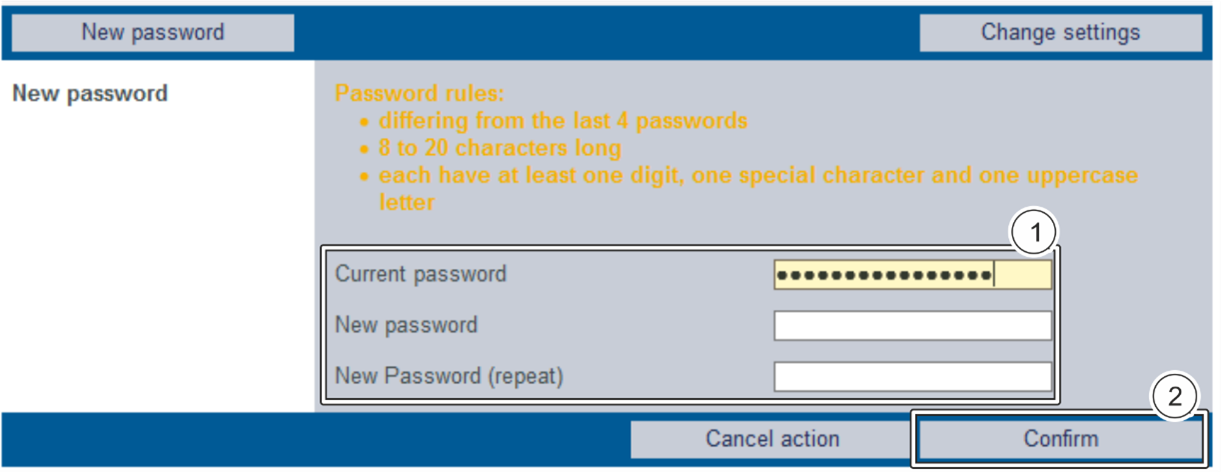Versions Compared
Key
- This line was added.
- This line was removed.
- Formatting was changed.
| Page properties | ||||||||||||
|---|---|---|---|---|---|---|---|---|---|---|---|---|
| ||||||||||||
|
| Page properties | ||||||||||||||||||||||||||||
|---|---|---|---|---|---|---|---|---|---|---|---|---|---|---|---|---|---|---|---|---|---|---|---|---|---|---|---|---|
| ||||||||||||||||||||||||||||
|
Opening
| Info | ||||||||
|---|---|---|---|---|---|---|---|---|
| ||||||||
We recommend using the latest version of either Mozilla Firefox and Google Chrome as a browser for
|
Use the browser to open https://paygate.computop.de/analytics/.
→ The Opening and logging in to the application page appears, which is used to log in to the application.
| Multiexcerpt include | ||||||
|---|---|---|---|---|---|---|
|
Logging in
| Info | ||||||||
|---|---|---|---|---|---|---|---|---|
| ||||||||
The access data (merchant, user name) will be sent to you in an encrypted email.
|
| Info | ||||||||||||||||
|---|---|---|---|---|---|---|---|---|---|---|---|---|---|---|---|---|
| ||||||||||||||||
You can reset a user’s password yourself if user administration (optional) has been activated. If user administration (optional) has been activated, then a user with administrator rights can reset another user’s password. If you have forgotten your password, or your password has been disabled, you will need to contact
|

- "Merchant" input field
- "User name" input field
- "Password" input field
- "Login" button
| Info | ||
|---|---|---|
| ||
If several merchants have been saved to the application for your company, then each merchant will receive an ID of their own. The merchant ID must be entered in the "Merchant" input field along with the "User name" and the "Password". When using a different merchant ID to log in, the "User name" and "Password" remain the same. |
- Enter the access data.
- Click on the "Login" button.
→ The application opens.
| Info | ||
|---|---|---|
| ||
The password must be changed after logging in for the first time for security reasons. |
| Multiexcerpt | |||||
|---|---|---|---|---|---|
| |||||
Changing the password after logging in for the first time
→ If the password is valid, the message "Password successfully changed" will appear in green. If the password is invalid, a message showing the reason why will appear in red. |
| Multiexcerpt include | ||||||||
|---|---|---|---|---|---|---|---|---|
|
| Linchpin Teaser | ||||||||
|---|---|---|---|---|---|---|---|---|
| ||||||||
On this page
| Table of Contents | ||
|---|---|---|
|
In this section
| Content by Label | ||||||||
|---|---|---|---|---|---|---|---|---|
|