- Created by Admin, last modified by Peter Posse on 13. Mar 2023
You can have velocity checks configured in your Computop Paygate as an additional security measure.
Velocity checks
Velocity checks can only be created and viewed by Computop Helpdesk. Please contact Computop Helpdesk to have velocity checks changed, created or removed.
Velocity checks are tools used to check parameters that are automatically queried each time before an operation is created. A rule could, for example, be that a maximum of two payments are permitted using one credit card within a set period of time. If you create a list entry in the SecurePay white list, the account or device data that were entered are exempted from the velocity checks. You can, for example, use this to save the IP addresses of large, individual corporate customers so that the limitation to how many operations can be created within a given time period does not apply to them.
You can use the tab "Fraud prevention" → "White List SecurePay" to search for and view and filter blacklisted card, account or device data. Furthermore, you can exempt new card, account or device data from the velocity checks.
Overview of the search criteria

- "Period" selection field
- "Operation characteristics" selection field
- "Search and Filter" button
- "New entry list" button
- "Upload csv" button
Activating the "Period" selection field
When you click in the input fields for the date, a calendar opens in which you can select a date. When you click in the input fields for the time, you can define a time for the search.
Activating the "Operation characteristics" selection field
Blacklisting characteristics describe the type of blacklisting that applies. You can enter a blacklisting characteristic: Specific details.
Selecting specific details
Descriptions of the specific details can be found in the "Specific detail" table below.
Input field next to the drop-down "No specific detail" menu.

Specific detail | Description |
|---|---|
Account data/card number | The account number is a country-specific number and is used to identify a bank account. The card number is the number on the credit card that allows a unique assignment. |
IP address | The IP address is a standardised numerical label that allows every end device connected to the internet to be identified uniquely |
Device ID | The device ID is the ID of the device in Computop Paygate, which allows a unique assignment of the end device |
Adding a new list entry to the SecurePay white list

- "Period" selection field
- "Operation characteristics" selection field
- "Search and Filter" button
- "New entry list" button
- "Upload csv" button
Proceed as follows to add a new list entry to the SecurePay white list:
1. Click on the "New entry list" button.
→ The "New entry list" window opens.

- Drop-down "Type of blacklisting" menu
- "Listed value" input field
- "Add data entry" button

Type of blacklisted data | Description |
|---|---|
Card | Used to blacklist a credit card number |
IBAN | Used to blacklist an IBAN |
Device ID | Used to blacklist the device ID of a device |
2. Select the type of blacklisting from the drop-down "Type of blacklisting" menu.
"Listed value" input field
The character string entered depends on the blacklisting characteristics selected beforehand in the drop-down "Type of blacklisting" menu.
3. Enter the card number, IBAN or device ID in the "Listed value" input field.
4. Click on the "Add data entry" button.
→ Computop Analytics verifies the data entered. If the data are invalid, a message showing the reason why will appear in red. If the data are valid, the card number, the IBAN or the device ID is used to create a list entry in the SecurePay white list.
Exempting several card, account or device data from velocity checks using a CSV file
You can use the "Upload csv" button to exempt several card, account or device data from the velocity checks by using a CSV file. To do so, collect data such as the credit card number, account number or device ID in a CSV file, which you can then upload to Computop Analytics.
CSV file
A detailed description of the format of the CSV file can be found in the chapter that covers how to compile a CSV file for import.
If you upload a CSV file to Computop Analytics, Computop Paygate will create list entries for the exemptions saved to the CSV file.

- "Period" selection field
- "Blacklisting characteristics" selection field
- "Search and Filter" button
- "New entry list" button
- "Upload csv" button
1. Click on the "Upload csv" button.
→ The "Upload csv" window opens.

- "Browse..." button
- "Upload csv" button
2. Click on the "Browse..." button.
→ The file explorer opens on the computer.
3. Select the CSV file on the computer.
4. Click on the "Upload csv" button.
→ Computop Analytics verifies the CSV file. If the CSV file is invalid, a message showing the reason why will appear in red. IF the CSV file is valid, the list entries are created.
Opening the detailed view of a list entry
You can open the detailed view for every list entry in the search results. More information about the blacklisting characteristics are shown to you in the detailed view. Moreover, you can delete this entry in the detailed view of a list entry.
Proceed as follows to open the detailed view of the list entry:

- "Period" selection field
- "Blacklisting characteristics" selection field
- "Search and Filter" button
- "New entry list" button
- "Upload csv" button
1. Select the period.
2. Select the blacklisting characteristics.
3. Click on the "Search and Filter" button.
→ Computop Analytics verifies the values entered. If the values are invalid, a message showing the reason why will appear in red. If the values are valid, the search results will be shown.

- "Listed value" column
- Name of the blacklisted list entry
3. Click on the value listed for the required list entry in the "Listed value" column.
→ The detailed view of the list entry opens.

- Operation characteristics
- "Delete entry" button
The "operation characteristics” refers to “blacklisting characteristics" in this case
Blacklisting characteristics were accidentally designated as operation characteristics. Please note that this actually refers to blacklisting characteristics.
Operation characteristics show you the date of creation, the type of blacklisting with the corresponding card number, IBAN or device ID and the status of the list entry.
You can use the "Delete entry" button to delete the list entry from the SecurePay white list.
You can export the search results as an Excel file for further processing. Proceed as follows to export the search results: → The application verifies the values entered. If the values are invalid, a message showing the reason why will appear in red. If the values are valid, the search results will be shown. 3. Click on the "Export → The search results are issued as a CSV file ready to download.Exporting search results
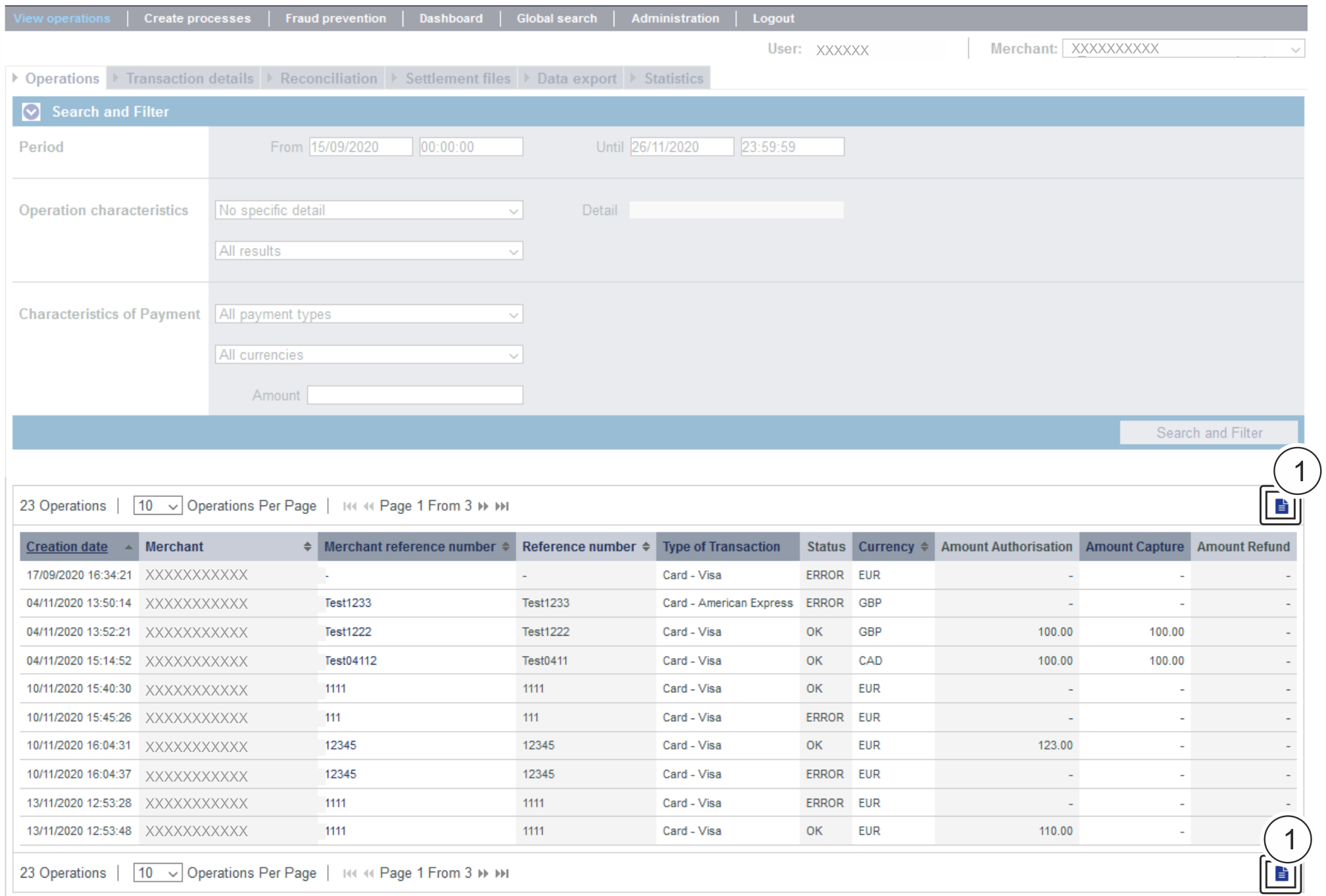
![]() " button
" button![]() " button.
" button.
Application Button
The button at the bottom allows you to jump to the corresponding page within the application. You must be logged in to jump to the corresponding page within the application.
On this page
In this section
-
Page:
-
Page:
-
Page:
-
Page:
-
Page:
-
Page: