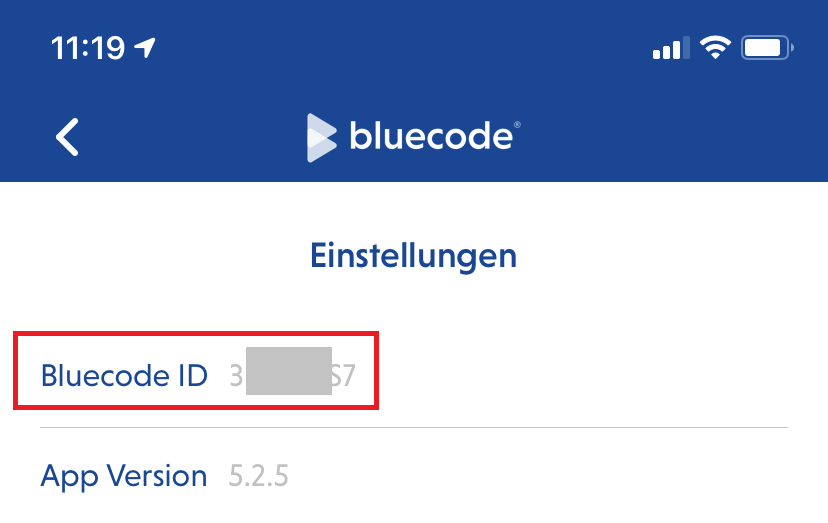Paygate interface
Format Description a alphabetical as alphabetical with special characters n numeric an alphanumeric ans alphanumeric with special characters ns numeric with special characters bool boolean expression (true or false) 3 fixed length with 3 digits/characters ..3 variable length with maximum 3 digits/characters enum enumeration of allowed values dttm ISODateTime (YYYY-MM-DDThh:mm:ss) Abbreviation Description CND condition M mandatory O optional C conditional Notice: Please note that the names of parameters can be returned in upper or lower case.Definitions
Data formats
Abbreviations
Comment If a parameter is mandatory, then it must be present If a parameter is optional, then it can be present, but it is not required If a parameter is conditional, then there is a conditional rule which specifies whether it is mandatory or optional
Calling the interface for a Bluecode Website payment with QR Code (Sale)
Cancellations and credits are available for Bluecode payments as described in the sections below. Only credits are available in batch mode. For point-of-sale transactions please use connection for Bluecode QR Code payment.
Use the following URL to process an Bluecode QR Code payment via redirect to the Bluecode form:
https://www.computop-paygate.com/Bluecode.aspx |
Use the following URL to process an Bluecode QR Code payment via Server-to-Server connection – you have to transform the Bluecode URL into a QR Code:
https://www.computop-paygate.com/BluecodeS2S.aspx |
Notice: For security reasons, Computop Paygate rejects all payment requests with formatting errors. Therefore, please use the correct data type for each parameter. The following table describes the encrypted payment request parameters:
Parameters for payments with Bluecode website payment
The following table gives the result parameters which Computop Paygate transmits to URLSuccess or URLFailure and URLNotify. If you have specified the Response=encrypt parameter, the following parameters are sent Blowfish encrypted to your system: pls. be prepared to receive additional parameters at any time and do not check the order of parameters
the key (e.g. MerchantId, RefNr) should not be checked case-sentive
Result parameters for URLNotify, URLSuccess and URLFailure in case of Bluecode website payment
Reversal (if a payment process has not been completed successfully)
Reversals of a payment with Bluecode QR Code payment are possible via a Server-to-Server connection. The Paygate permits reversals that reference an authorisation previously made via Paygate. If you reference a payment in a cancellation, the whole payment is cancelled. A cancellation is not possible for successful completed payment processes. To refund money to the consumer use "credit".
To carry out a Reversal for Bluecode QR Code payment via a Server-to-Server connection please use the following URL:
https://www.computop-paygate.com/reverse.aspx |
Notice: For security reasons, Computop Paygate rejects all payment requests with formatting errors. Therefore, please use the correct data type for each parameter. The following table describes the encrypted payment request parameters:
Parameters for reversal of Bluecode QR Code payments
The following table describes the result parameters with which the Computop Paygate responds to your system pls. be prepared to receive additional parameters at any time and do not check the order of parameters
the key (e.g. MerchantId, RefNr) should not be checked case-sentive
Response parameters for reversal of Bluecode QR Code payments
Credit with reference
Credits for a payment with all Bluecode payment scenarios can be made via server-to-server communication. Paygate permits credits that reference on a capture previously made via Paygate. The amount of the credit is limited to the amount of the previous capture.
To carry out a credit with a reference transaction, please use the following URL:
https://www.computop-paygate.com/credit.aspx |
Notice: For security reasons, Computop Paygate rejects all payment requests with formatting errors. Therefore, please use the correct data type for each parameter. The following table describes the encrypted payment request parameters:
Parameters for credits of Bluecode payments
The following table describes the result parameters with which the Computop Paygate responds to your system pls. be prepared to receive additional parameters at any time and do not check the order of parameters
the key (e.g. MerchantId, RefNr) should not be checked case-sentive
Result parameters for credits of Bluecode payments
Batch processing via the interface
Basic information about using Batch files and about their structure can be found in the Batch Manager manual. Within batch processing not alle functions are available which are usually available for the online interface.
This section describes the parameters which must be transferred within the data set (Record) for executing an Bluecode payment and information can be found within the response file about the payment status
For Batch calls there must be considered batch versions, from which optional parameters depend. All version designations starting with „2.“ pertain calls for a group of enterprises. That means within a batch file for a particular MerchantID can be transferred transactions for other merchants with a separate Sub-MID
Following table gives an overview of all batch versions that are possible for a specific action an their specialities:
Description of the possible batch versions
The structure for a Bluecode credit within a Batch file to be submitted is as follows:
HEAD,<MerchantID>,<Date>,<Version> Bluecode,Credit,<Amount>,<Currency>,<TransID>,(<RefNr>,)<PayID> FOOT,<CountRecords>,<SumAmount>
Example for Master MID function:
HEAD,[Master]MerchantID,Date,2.x Type,Action,[Slave]MID,Amount,Currency,TransID,Data (depends on Action) FOOT,CountRecords,SumAmount
The following table describes the individual fields and values used within the data set (record) in the batch file:
Description of fields within the record for Batch files
The record area within the response file for Batch transactions looks as follows:
HEAD,<MerchantID>,<Date>,<Version> Bluecode,Credit,<Amount>,<Currency>,<TransID>,(<RefNr>,)<PayID>,<Status>,<Code> FOOT,<CountRecords>,<SumAmount>
Description of result parameters within the record for Batch files
Test data
Bluecode provides a special Sandbox-App to provide test functionality. This Sandbox-App is not available in the official Appstores, but is available here:
| Smartphone | Link and remarks | QR-Code for easy download of Bluecode Sandbox-App |
|---|---|---|
| iOS | Note on iOS: When installing the sandbox app for the first time, the company app "bluesource" must be trusted once on iOS devices under "Settings> General> Profiles & device management". Only then the sandbox app can be used on iOS. | |
| Android | https://install.appcenter.ms/orgs/bluecode-organization/apps/com.spt.bluecode.sandbox-android/distribution_groups/public | (click to enlarge) |
Please note:
After installation of Bluecode Sandbox-App the Bluecode has to be connected to a bank account:
- After installation of Bluecode Sandbox-App you have to setup a PIN for the App.
- Then click on "Connect bank account" and enter "test" in the bank search.
- The entry "Activate a test user" is then displayed. A test account can be added by clicking on it.
- To do this, select the first entry "Hypo Tirol".
- A blue code for payment is then displayed.
- To scan a QR code with your smartphone, tap the QR symbol in the top left of the app to activate the camera.
- The amount is then displayed on the smartphone for confirmation. You confirm this by "swiping".
In the Bluecode Sandbox app, no "real" payments are made, they are only simulated!
The Bluecode Sandbox App also has some transaction limits (per hour / per day). In case you need to disable the transaction limits please send an email together with your Bluecode Sandbox App "Bluecode ID" to devsupport@bluecode.com.
You will find the Bluecode ID here:
Important notes when switching to live payments
Computop itself has a certified Bluecode implementation. However, when switching from test to production mode a merchant has to ensure:
- Use Computop URL "Bluecode.aspx" to initiate a Bluecode payment with redirect to Bluecode page containing the QR code
- Use Computop URL "BluecodeS2S.aspx" to retrieve a Bluecode URL which has to be transformed into a QR code by the merchant system
- Values for request parameter "RefNr" are unique per payment process – duplicate values will be rejected
- Values from response parameter "TransactionID" must be printed on customer's invoice / receipt
- Values from response parameter "TransID" must be printed on customer's invoice / receipt if not empty