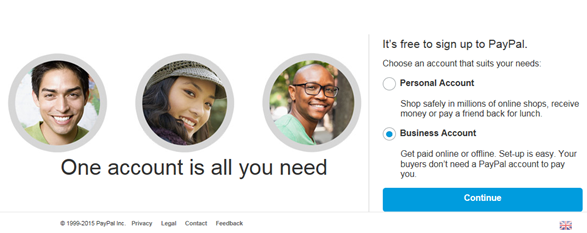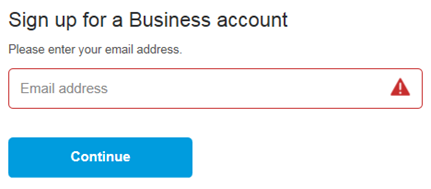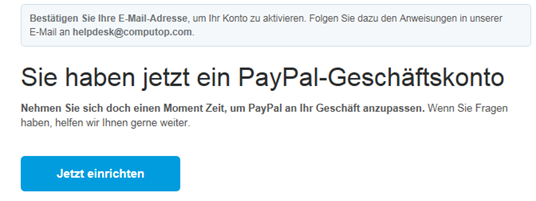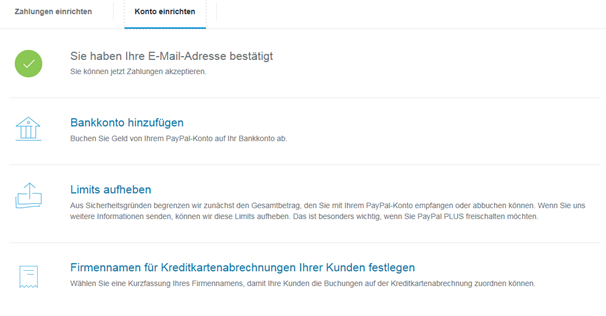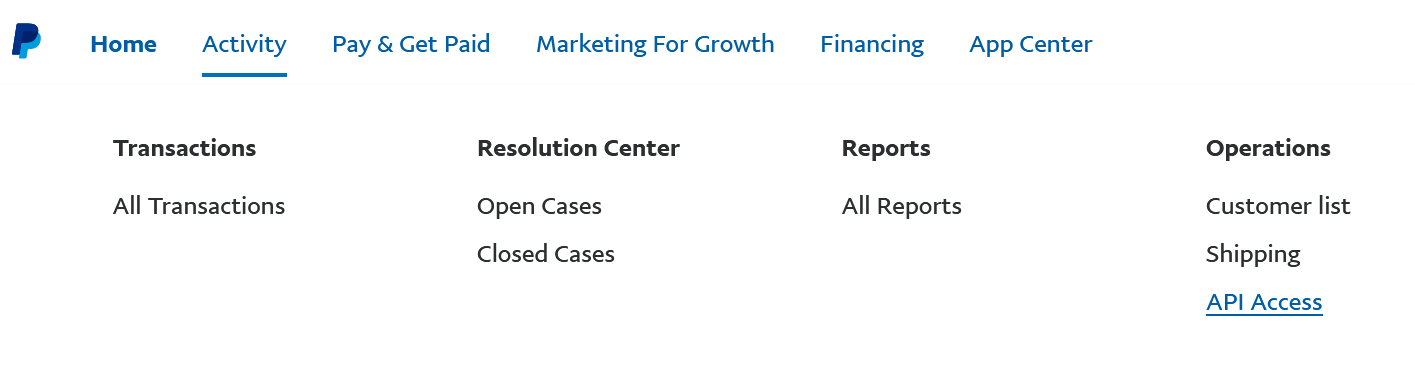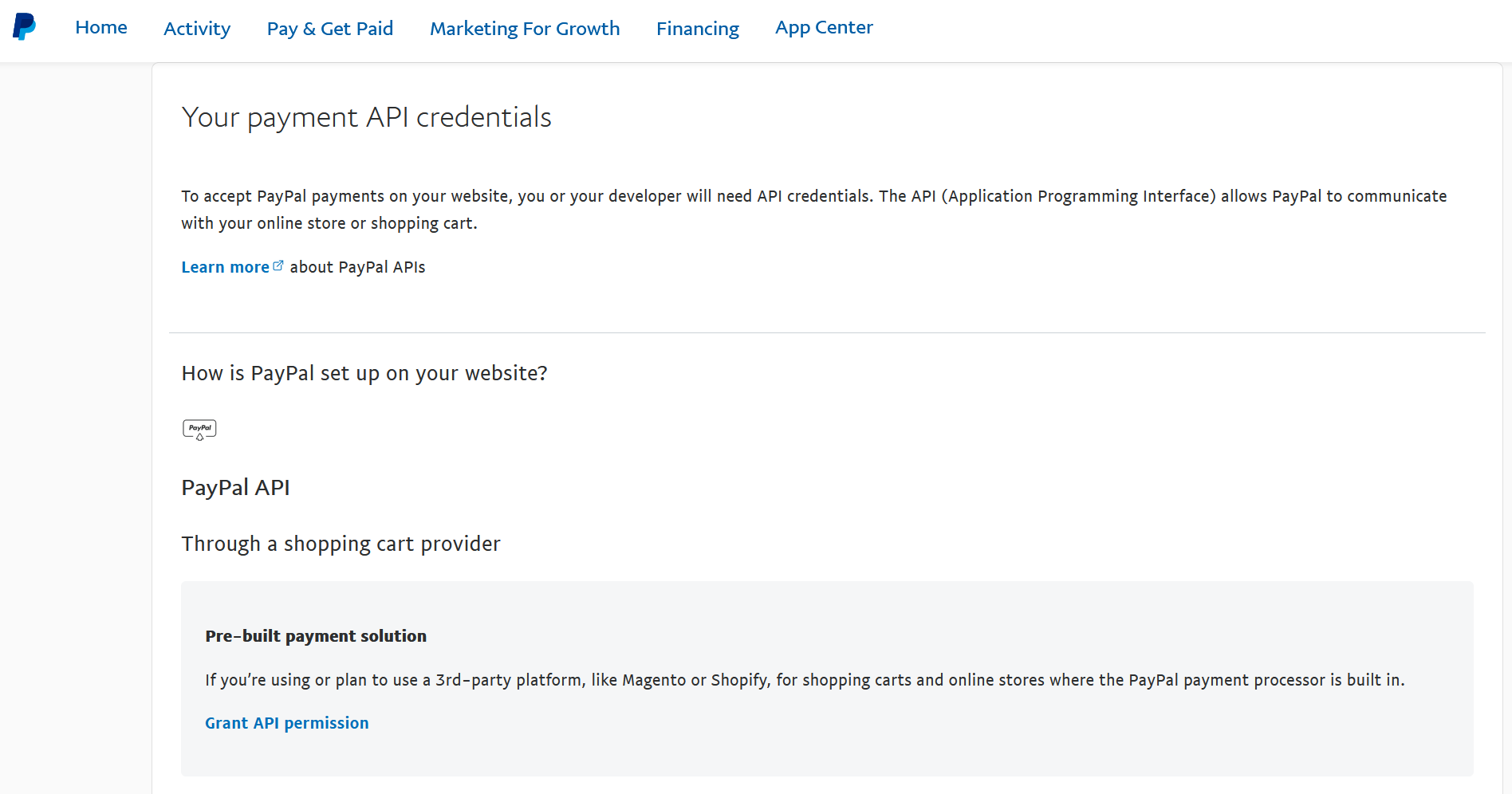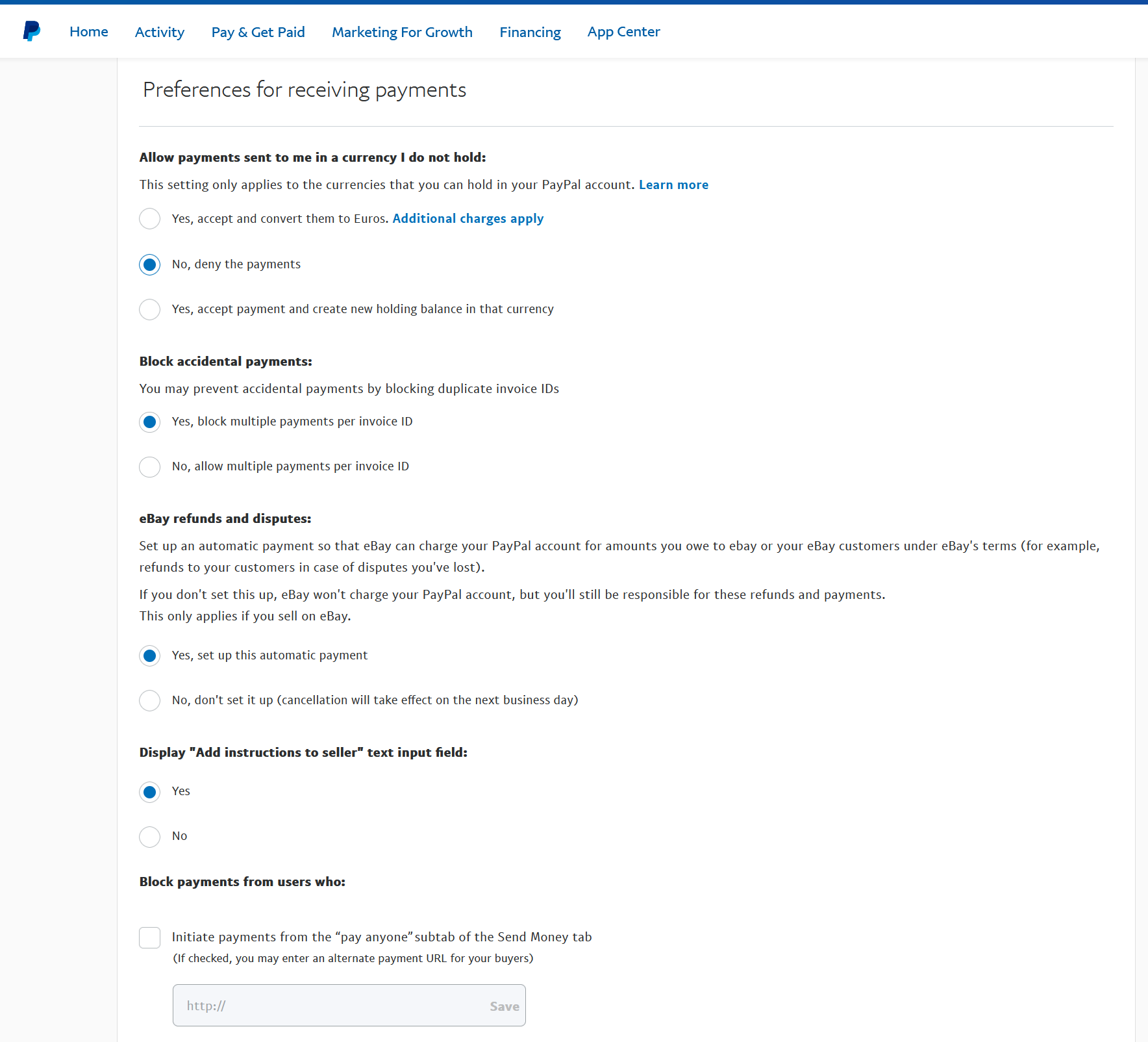Configuration for PayPal
To process PayPal transactions via the Computop Paygate as merchant you need to have a PayPal business account . You also need to enable the PayPal interface for use via Paygate and to make the necessary settings for receiving payments.
Create and configure the PayPal business account
- Please call the PayPal URL of your country, e.g. http://www.paypal.co.uk.
- Use the Button „Sign Up“ to open a new business account
- The following page shows possible account types which can be created.
- Please choose “Business Account” and press “Continue”.
- Now you are forwarded to the page "Create Business Account". Please enter your email address, which will be used for your PayPal Account and press “Continue”.
- Please enter here your Business information. Accept the User Agreement and press the button “Agree and Continue”.
- Please complete the required information about your company on the next pages.
- In the next step you will get an email to confirm your email address. Please confirm your email address.
- Please add the further required information about your company.
Setting up the API permission
In order to process PayPal transactions through Computop Paygate you will need to setup an API permission Therefore please complete the six steps explained below.
- Please go to the menu -> Profile -> Profile and Settings
- Please go to „Activity“ and then select „API access“
- Inside the API Access area, please choose “Grant API permission”
- Please enter the following API Third Party Username and press the button “Lookup” frank.arnoldt_api1.computop.de
- Please check the following API Access Level boxes, all other boxes remain unchecked. Press “Add” to confirm and finish API permission settings.
- Use Express Checkout to process payments
- Issue a refund for a specific transaction
- Authorise and capture your PayPal transactions
- Obtain information about a single transaction
- Search your transactions for items that match specific criteria and display the results
- You will get the confirmation, that the third party supplier „frank.arnoldt_api1.computop.de“ was added.
Setting up PayPal-API permissions for Sandbox
For the PayPal Sandbox you can set up API permissions with the following steps.
- At https://developer.paypal.com below "Accounts" --> (Accountname) --> "Manage accounts" --> "View/ edit account" you will find the credentials of the respective merchant account.
- With this credentials please login at https://sandbox.paypal.com.
- Click on the name on the upper right and go to "Account settings".
- Click on "API access" --> "Set up API permission" --> Enter "test_paypal_api_api1.computop.com".
- Please check the boxes for following permissions:
- Use PayPal Express to process payments
- Issue a refund for a specific transaction
- Authorise and capture your PayPal transactions
- Obtain information about a single transaction
- Search your transactions for items the match specific criteria and display the results
Settings for Payment Receiving Preferences
- Please go to “Profile” and click on “Profile and Settings”.
- Below "Payment preferences" please select "Block payments" with the link “Update”.
- Please use the following settings.
- Block payments sent in a currency not provided
- Block accidental payments with duplicate invoice IDs
- Set up automatic payments for eBay-refunds.
- Display “Add Instructions to Seller” text input field
Please confirm your selected options by clicking on the "Save" button.
Paygate interface
Format Description a alphabetical as alphabetical with special characters n numeric an alphanumeric ans alphanumeric with special characters ns numeric with special characters bool boolean expression (true or false) 3 fixed length with 3 digits/characters ..3 variable length with maximum 3 digits/characters enum enumeration of allowed values dttm ISODateTime (YYYY-MM-DDThh:mm:ss) Abbreviation Description CND condition M mandatory O optional C conditional Notice: Please note that the names of parameters can be returned in upper or lower case.Definitions
Data formats
Abbreviations
Comment If a parameter is mandatory, then it must be present If a parameter is optional, then it can be present, but it is not required If a parameter is conditional, then there is a conditional rule which specifies whether it is mandatory or optional
Calling the interface
Use the following URL and parameters to initiate a PayPal payment in the Paygate form:
https://www.computop-paygate.com/paypal.aspx |
With this URL Paygate supports two different PayPal methods: One the one hand you can offer PayPal quite normally as an additional payment method for the conclusion of a sale. Otherwise you can use PayPal Express Checkout Shortcut, which connects the customers from the shopping cart directly to PayPal, where they can then select their delivery and invoicing address. The customer saves having to re-enter address details and you, as the merchant, enjoy PayPal vendor protection.
Paygate also supports the separation of authorisation and capture for PayPal Express Checkout. You can set parameters via the Paygate to control whether the amount on the customer's PayPal account should be blocked or captured immediately.
Notice: Please note that a PayPal connection in the shop via i-Frame is not possible due to PayPal-Regulations. Express Checkout always connects the Customer directly to PayPal.
Notice: One of the following conditions must be fulfilled to enable you to benefit from PayPal seller protection. Either the customer uses PayPal Express Checkout and selects a delivery address which it has saved previously with PayPal, which Paygate transmits to your shop. Or your shop transmits the already known delivery address to PayPal. Seller protection applies only if the goods have been supplied to this specified address. There may be no more than 3 days between the authorisation of the amount in the customer's PayPal account and capture if you wish to benefit from seller protection. Paygate therefore supports several alternatives for the processing of PayPal payments: we shall be happy to advise you about the implementation of PayPal.
Notice: For security reasons, Computop Paygate rejects all payment requests with formatting errors. Therefore, please use the correct data type for each parameter. The following table describes the encrypted payment request parameters:
Parameters for PayPal payments
The following table gives the result parameters which Computop Paygate transmits to URLSuccess or URLFailure and URLNotify. If you have specified the Response=encrypt parameter, the following parameters are sent Blowfish encrypted to your system: pls. be prepared to receive additional parameters at any time and do not check the order of parameters
the key (e.g. MerchantId, RefNr) should not be checked case-sentive
Return parameters for URLSuccess, URLFailure and URLNotify with PayPal
Notice: The address parameters are always transmitted to the shop but are empty if no address data has been exchanged.
Calling the interface for method "shortcut"
The PayPal "shortcut" method enables a changed transaction procedure which takes the customer back to the shop for payment confirmation. To complete this PayPal payment in the next step, use the following URL and parameters:
https://www.computop-paygate.com/paypalComplete.aspx |
Notice: For security reasons, Computop Paygate rejects all payment requests with formatting errors. Therefore, please use the correct data type for each parameter. The following table describes the encrypted payment request parameters:
Parameters for PayPal payments with method "shortcut"
The following table describes the result parameters with which the Computop Paygate responds to your system pls. be prepared to receive additional parameters at any time and do not check the order of parameters
the key (e.g. MerchantId, RefNr) should not be checked case-sentive
Response parameters for PayPal with method "shortcut"
Calling the interface for a separate authorization
For a PayPal payment the ORDER can be separated from the subsequent authorization and the following steps. Separate authorization is only possible after the order (TxType=Order) is completed.
For a separate authorization with PayPal, please use the following URL:
https://www.computop-paygate.com/Authorize.aspx |
The following table describes the encrypted payment request parameters:
Parameters for PayPal authorization
The following table describes the result parameters with which the Computop Paygate responds to your system pls. be prepared to receive additional parameters at any time and do not check the order of parameters
the key (e.g. MerchantId, RefNr) should not be checked case-sentive
Response parameters for PayPal authorization
Calling the interface for a capture
To carry out a capture for PayPal via a Server-to-Server connection, please use the following URL:
https://www.computop-paygate.com/capture.aspx |
Notice: For security reasons, Computop Paygate rejects all payment requests with formatting errors. Therefore, please use the correct data type for each parameter. The following table describes the encrypted payment request parameters:
Parameters for PayPal captures
The following table describes the result parameters with which the Computop Paygate responds to your system pls. be prepared to receive additional parameters at any time and do not check the order of parameters
the key (e.g. MerchantId, RefNr) should not be checked case-sentive
Result parameters for PayPal captures
Calling the interface for a credit with reference
To carry out a credit with a reference transaction for PayPal, please use the following URL:
https://www.computop-paygate.com/credit.aspx |
Notice: For security reasons, Computop Paygate rejects all payment requests with formatting errors. Therefore, please use the correct data type for each parameter. The following table describes the encrypted payment request parameters:
Parameters for PayPal credits with reference transaction
The following table describes the result parameters with which the Computop Paygate responds to your system pls. be prepared to receive additional parameters at any time and do not check the order of parameters
the key (e.g. MerchantId, RefNr) should not be checked case-sentive
Response parameters for PayPal credits with reference transaction
Calling the interface for credits without reference
Use the following URL and parameters to initiate a credit without reference transaction for PayPal payment in the Paygate form:
https://www.computop-paygate.com/paypalcreditEx.aspx |
The following table describes the encrypted payment request parameters:
Parameters for PayPal credits without reference transaction
The following table describes the result parameters with which the Computop Paygate responds to your system pls. be prepared to receive additional parameters at any time and do not check the order of parameters
the key (e.g. MerchantId, RefNr) should not be checked case-sentive
Response parameters for PayPal credits without reference transaction
Call of Paygate interface for reversals
To cancel a transaction with PayPal, please use the following URL:
https://www.computop-paygate.com/reverse.aspx |
The following table describes the encrypted payment request parameters:
Parameters for PayPal reversals
The following table describes the result parameters with which the Computop Paygate responds to your system pls. be prepared to receive additional parameters at any time and do not check the order of parameters
the key (e.g. MerchantId, RefNr) should not be checked case-sentive
Result parameters for PayPal reversals
Call of Paygate interface for subscriptions
Requirements
- The option „reference transaction“ has to be activated in your PayPal account. Please request the activation at PayPal directly.
- In addtion, please configure the corresponding permission in your mechant PayPal account
- Charge an existing customer based on a prior transaction
- Obtain authorisation for pre-approved payments and initiate pre-approved transctions
- The option “reference transaction” has to be activated for your Computop MerchantID.
Process
- In order to process the initial recurring payment use paypal.aspx and add the parameter “RTF=I”. The additional parameter triggers a recurring flag to be recognized by PayPal. If you want to get the „BillingAgreementID“ only with the first request without to show the original amount to the customer, please submit the parameter "txtype=BAID" to Paygate. If txtype=BAID is submitted, Paygate sets the value automatically to 0,00.
Please note, that the merchant never may send an amount of 0,00€, because Paygate cannot process this.
That means the merchant has to specify an amount X >0,00 an Paygate changes this for PayPal to 0,00. - You will receive PayPal`s standard parameters as well as the additional parameter “BillingAgreementID” in Computop Paygate response. Please add and save this parameter in your system.
- In order to process the second/recurring payment, please use the URL https://www.computop-paygate.com/paypalAbo.aspx. In this server-to-server based request, please use the regular parameters as well as the parameter “BillingAgreementID”. The additional parameter triggers the second/recurring payment with reference to the initial recurring payment. This way amount withdrawals are available without the need of a customer login into PayPal.
Notice
- The following addition will be displayed during payment process within the customer`s PayPal account (example):
"Hereby you authorise –merchant name– for future direct withdrawals from your PayPal account without any action on your part. You can revoke this authorisation at any time within your profile." - The customer can obtain information about this function within his PayPal account.
Capture on demand (capture=manual + txtype=Order or Auth)
- If you are initiating payments including txtype=Order or Auth Computop Paygate returns the "BillingAgreementID" for this action already within the notification. The "BillingAgreementID" is not necessary for the subsequent action capture. Only if a new payment is initiated it is necessary as a referral.
Deleting BillingAgreementID
- The customer can revoke the BillingAgreementID in his PayPal account. The merchant will only be informed about the cancellation if the additional option IPN “instant payment notification” is activated for his account. The activation has to be done by the Computop Helpdesk as well as PayPal account. Please keep in mind that by activating IPN the merchant receives a notification for each status change of a PayPal payment.
- If a customer revokes the BillingAgreementID no further recurring payments are possible. It is also not possible to reactivate a BillingAgreementID.
Payment processing for subscriptions
The processing of PayPal payments by subscription requires an initial transaction to have been processed via the normal interface. Also the possibility of subscriptions must have been activated previously with both PayPal and Computop Helpdesk. Therefore the option “Reference transaction” muss be arranged with Computop Helpdesk and PayPal. Besides following 3 API Access Level boxes options must be checked in the section “Available permissions” during setup (see section Setting up the API permission above):
- Charge existing accounts based on earlier transactions
- Setup and manage subscription payments
- Request of authorization and initializing PayPal payments via merchant debit
Use the following URL and parameters to initiate a PayPal subscription payment in the Paygate form:
https://www.computop-paygate.com/paypalAbo.aspx |
The following table describes the encrypted payment request parameters:
Parameters for PayPal subscriptions
The following table describes the result parameters with which the Computop Paygate responds to your system pls. be prepared to receive additional parameters at any time and do not check the order of parameters
the key (e.g. MerchantId, RefNr) should not be checked case-sentive
Result parameters for PayPal subscriptions
Batch processing via the interface
Basic information about using Batch files and about their structure can be found in the Batch Manager manual. Within batch processing not alle functions are available which are usually available for the online interface.
This section describes the parameters which must be transferred within the data set (Record) for executing a PayPal payment and which information can be found within the response file about the payment status.
For Batch calls there must be considered batch versions, from which optional parameters depend. All version designations starting with „2.“ pertain calls for a group of enterprises. That means within a batch file for a particular MerchantID can be transferred transactions for other merchants with a separate Sub-MID.
Following table gives an overview of all batch versions that are possible for a specific action and their specialities:
Description of the possible batch versions
The structure for a PayPal payment within a Batch file to be submitted is the following:
HEAD,<MerchantID>,<Date>,<Version> PAYPAL,Authorize,<Amount>,<Currency>,<TransID>,<PayID> PAYPAL,Capture,<Amount>,<Currency>,<TransID>,(<RefNr>,)<PayID>(,<TID>) PAYPAL,Credit,<Amount>,<Currency>,<TransID>,(<RefNr>,)<PayID>(,<TID>) PAYPAL,CreditEx,<TransID>,(<RefNr>,)<Amount>,<Currency>,<payer>,<note> PAYPAL,Reverse,<Amount>,<Currency>,<TransID>,(<RefNr>,)<PayID>(,<TID>) PAYPAL,ABO,<Amount>,<Currency>,<TransID>,(<RefNr>),(<OrderDesc>),(<Capture>),(<TxType>,)<BillingAgreementId> FOOT,<CountRecords>,<SumAmount>
Example for Master MID function:
HEAD,[Master]MerchantID,Date,2.x Type,Action,[Slave]MID,Amount,Currency,TransID,Data (depends on Action) FOOT,CountRecords,SumAmount
Notice: In Version 1.4 it is also possible to transfer CompleteType together with a Capture action:
PAYPAL,Capture,<Amount>,<Currency>,<TransID>,(<RefNr>,)<PayID>(,<CompleteType>,<TID>)
The following table describes the individual fields and values used within the data set (record) in the batch file:
Description of fields within the record for Batch files
The record area within the response file for Batch transactions looks as follows:
HEAD,<MerchantID>,<Date>,<Version> PAYPAL,Authorize,<Amount>,<Currency>,<TransID>,<PayID>,<Status>,<Code>,<CodeExt> PAYPAL,Capture,<Betrag>,<Währung>,<TransID>,(<RefNr>,)<PayID>,(TID,)<Status>,<Code>,<CodeExt> PAYPAL,Credit,<Amount>,<Currency>,<TransID>,(<RefNr>,)<PayID>,(TID,)<Status>,<Code>,<CodeExt> PAYPAL,CreditEx,<TransID>,(<RefNr>,)<Amount>,<Currency>,<payer>,<note>,<Status>,<Code>,<CodeExt> PAYPAL,Reverse,<Amount>,<Currency>,<TransID>,(<RefNr>,)<PayID>,<Status>,<Code>,<CodeExt> PAYPAL,ABO,<Amount>,<Currency>,<TransID>,(<RefNr>),(<OrderDesc>),(<Capture>),(<TxType>,)<BillingAgreementId>,<CodeExt>,<PayID>,<Status>,<Code> FOOT,<CountRecords>,<SumAmount>
The following table describes the response parameters which the Batch Manager saves in the Record area for each transaction (standard parameters not explained here, such as <TransID> or <RefNR> and request parameters are returned unchanged and correspond to the call as specified before):
Description of result parameters within the record for Batch files