|
|
The tab "Create processes" → "Direct debit terminal" allows you to create a payment process via direct debit. The direct debit is then sent to your bank, which then organises a direct debit from the end customer’s account. If you create payment process using the direct debit terminal, the request for payment will be sent to the bank of the customer to deduct from the customers bank account. Only one payment process can be created using this method. If you would like to create several operations, you can use a batch file to do so.
Overview of the direct debit terminal
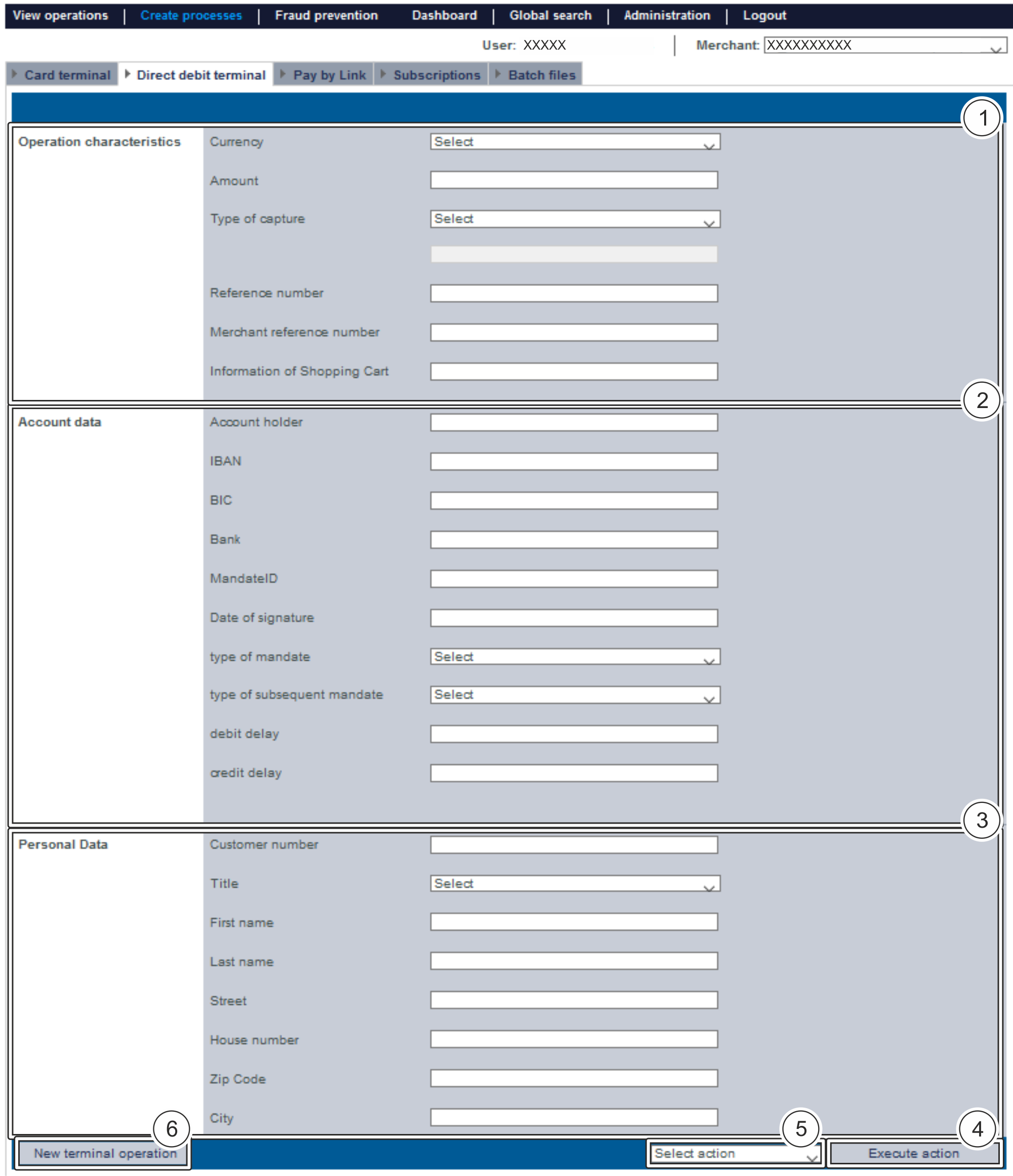
- "Operation characteristics" input fields
- "Account data" input fields
- "Personal data" input fields
- "Execute action" button
- Drop-down "Select action" menu
- "New terminal operation" button
The "New terminal operation" button is used to clear all inputs you have made or data you have entered. |
Filling in the "Operation characteristics" input field
Operation characteristics describe the type and paymethod used for an operation. You can enter the following operation characteristics: Currency, amount, type of capture, reference number, merchant reference number and information about your shopping cart.
Selecting currency and amount
When you open the drop-down "Currency" menu, you will see all currencies that can be selected. You can enter the amount for the operation in the "Amount" input field.
The amount entered depends on the currency selected beforehand from the drop-down "Currency" menu. You must enter the amount in the largest currency unit using the decimal notation applicable for the currency (e.g. €10.50). Whether decimals are allowed depends on the respective currency. |
Selecting the type of capture
The type of capture specifies when the operation was captured by the bank following authorisation of the amount.
A description of the types of capture can be found in the "Types of capture" table below.
If you select the type of capture "Time" from the drop-down menu listing the types of capture, the input field without a name is activated below the type of capture. The time must be entered in hours until capture (whole number, 1 to 696).
Please contact |
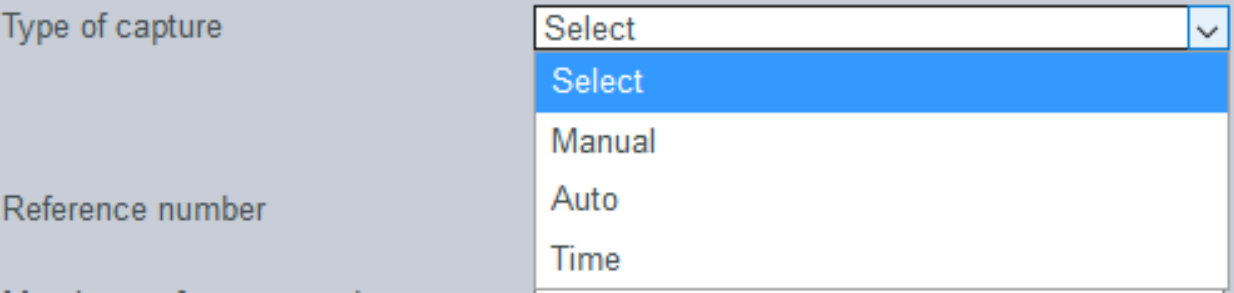
| Type of capture | Description |
|---|---|
| Manual | A reservation of an amount is not possible with direct debit. The direct debit is noted within |
Auto | The direct debit is noted in |
Time | The direct debit is noted in |
Entering the reference number and merchant reference number
The reference number and the merchant reference number are used for unique identification of the operation within .
The merchant reference number is used as a payment reference, which is specified in the corresponding EPA file issued by your bank.
Please note that operations cannot be assigned or created without the input of a unique reference number (payment reference). |
automatically generates the merchant reference number for every operation. The merchant reference number allows you identify each operation uniquely. You only need to enter the merchant reference number if you wish to add a recurring direct debit or a final direct debit to an operation that already exists.
Entering information about your shopping cart
This is where you can enter the merchandise or services that your customer ordered from you.
The "Information about your shopping cart" input field must be filled in according to the rules for the paymethod and the payment method provider applicable when the operation was created. The corresponding parameters in the paymethods are "OrderDesc" and "OrderDesc2". |
Filling in "Account data" input fields
You can enter the following account data:
- Account holder
- IBAN
- BIC
- Bank
- Mandate ID
- Date of signature
- Type of mandate, type of subsequent mandate
- Debit delay
- Credit delay
The account holder, IBAN, BIC, bank, mandate ID and type of mandate input fields are required to create an operation.
Entering the account holder, IBAN, BIC and bank
You must enter the account data of the account holder who will be making the payment here.
Entering the mandate ID
You can enter your mandate ID, which will be used to execute the direct debit payment, here.
The SEPA mandate ID is, in principle, an identifier used for the SEPA mandate, and is assigned individually by the payment recipient. |
Selecting the date of signature
The date of signature is the date on which the customer authorised the direct debit mandate. When you click in the input field for the date of signature, a calendar opens in which you can select a date.
Selecting the type of mandate and type of subsequent mandate
By principle, the type of mandate and the type of subsequent mandate are parameters required for the SEPA process. The correct parameters must be selected to ensure the operation can be created. A description of the individual types of mandate can be found in the "Types of mandate" table below.

| Type of mandate | Description |
|---|---|
First debit | The first direct debit in a series of direct debits |
Recurring debit | A recurring direct debit in a series of direct debits |
One-off debit | Non-recurring direct debit |
Final debit | The final direct debit in a series of direct debits |
Entering the direct debit delay and credit delay
You can specify the time after which the payment or the credit is to be carried out here – the reference date is the current point in time. The delay is defined in hours (between 1 and 696 hours) until execution – meaning that e.g. 120 hours are equal to 5 days from now.
Filling in "Personal data" input fields
You can enter the following personal data:
- Customer number
- Title
- First name
- Last name
- Street
- House number
- Zip code
- City
All of your customer’s personal data is required for correct creation of an operation. The customer number is a number that you have assigned in order to identify customers uniquely.
Creating a direct debit
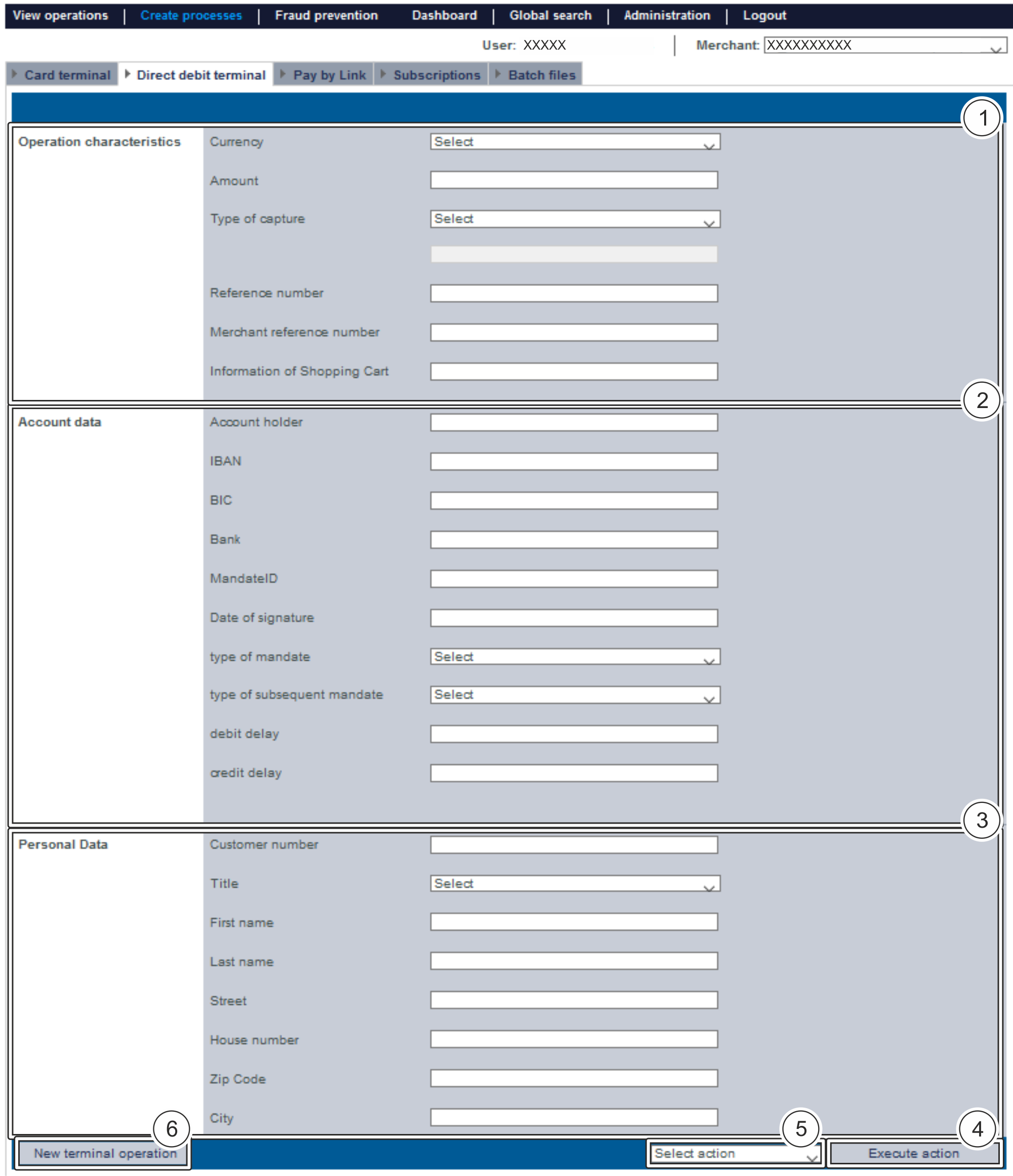
- "Operation characteristics" input fields
- "Account data" input fields
- "Personal data" input fields
- "Execute action" button
- Drop-down "Select action" menu
- "New terminal operation" button
Proceed as follows to create a direct debit:
1. Enter the operation characteristics, account data and personal data. More information about the characteristics and data can be found here: Making settings in the "Operation characteristics" input fields, Filling in "Account data" input fields, and Filling in "Personal data" input fields.
2. Select the "Initiate payment" action from the drop-down "Select action" menu.
3. Click on the "Execute action" button.
→ verifies the values entered. If the values are invalid, a message showing the reason why will appear in red. If the values are valid, the operation (direct debit) is created.