|
|
Changing the password
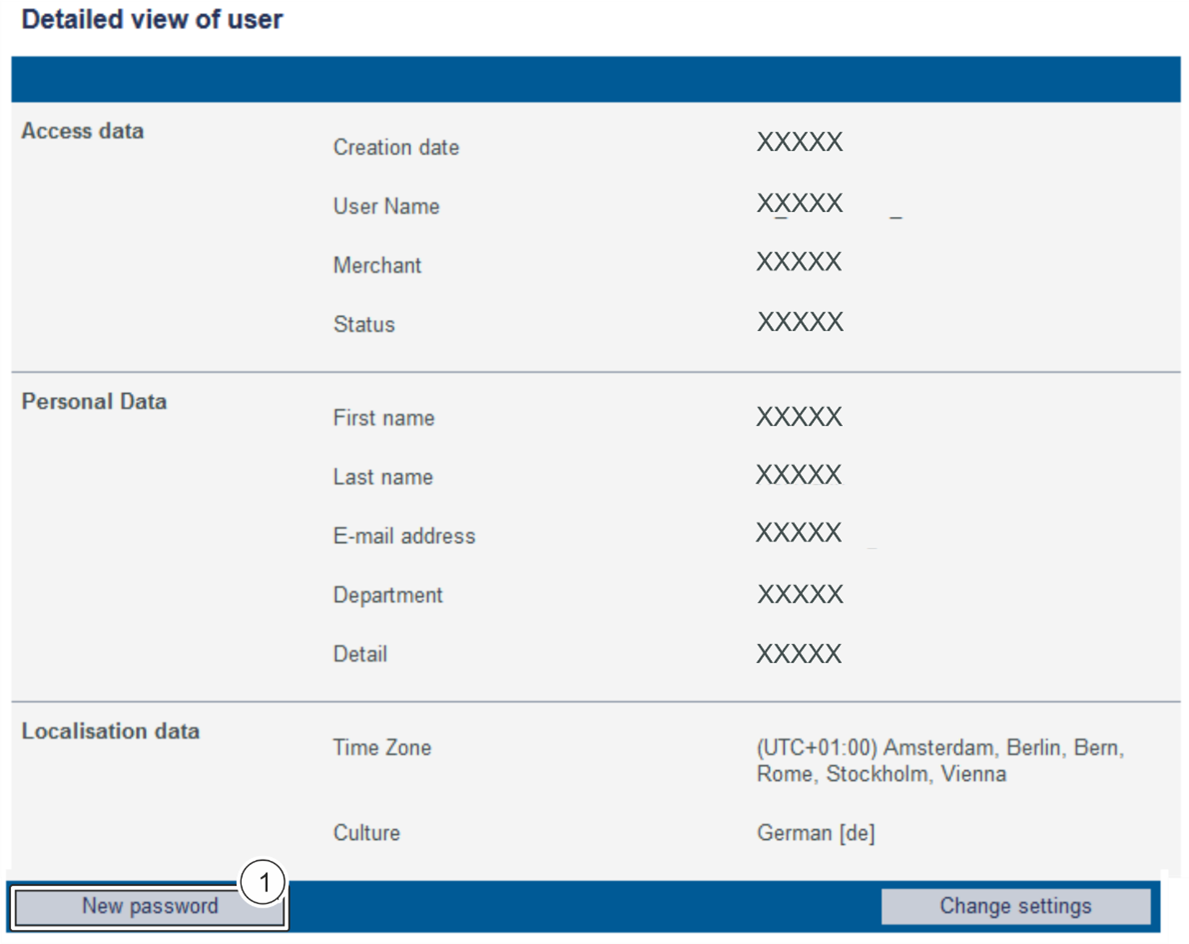
- "New Password" button
1. Click on the "New password" button.
→ The "New password" input field appears below this button.
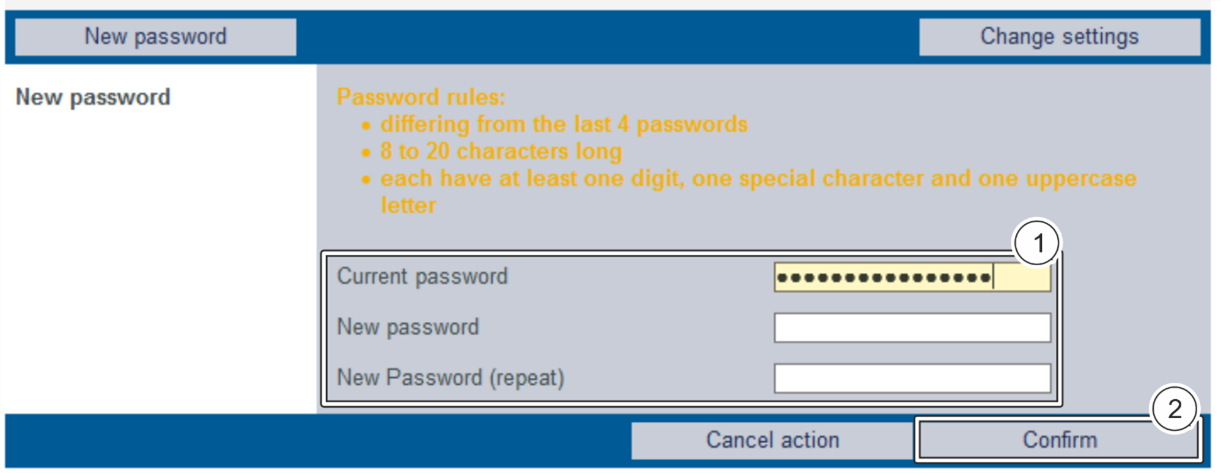
Input fields for changing the password
"Conform" Button
For a new password to be valid, it must meet the following criteria:
|
1. Enter the current password and the new password.
2. Click on the "Confirm" button.
→ If the password meets the rules for choosing a password (see above), the message "Password successfully changed" will appear in green. If the password does not meet the rules for choosing a password and is therefore invalid, a message showing the reason why will appear in red.