Versions Compared
Key
- This line was added.
- This line was removed.
- Formatting was changed.
| Page properties | ||||
|---|---|---|---|---|
| ||||
|
| Page properties | ||||
|---|---|---|---|---|
| ||||
|
Trend analysis
The evaluation shows the trend in transactions and amounts for each paymethod.

- Select line chart, bar chart, curve chart and area chart as the chart type
- Select display by year, quarter, month, week and date as intervals
- Display by types of operation: authorised amount, captured amount, refunded amount and number of operations
- Paymethods
| Info | ||
|---|---|---|
| ||
The interval "Date" shows the daily trend for the last 2 weeks. |
| Info | ||
|---|---|---|
| ||
You can hide individual paymethods by clicking on them. Clicking on them again makes the paymethod appear. The paymethods that have been greyed out are hidden, and are not shown in the chart. |
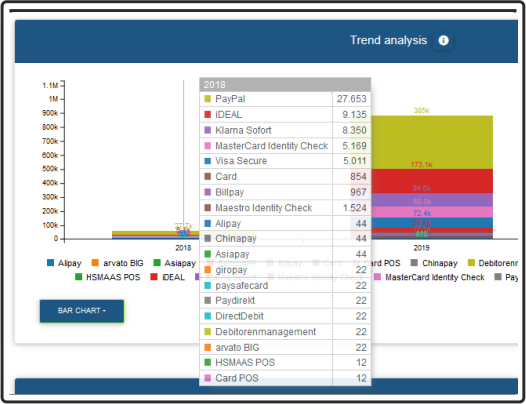
You can have a list of the number for each paymethod shown by moving the mouse over the respective bar in the chart.
Time trend of your transactions and amounts by currency
The evaluation shows the time trend for the transactions and amounts for each year.
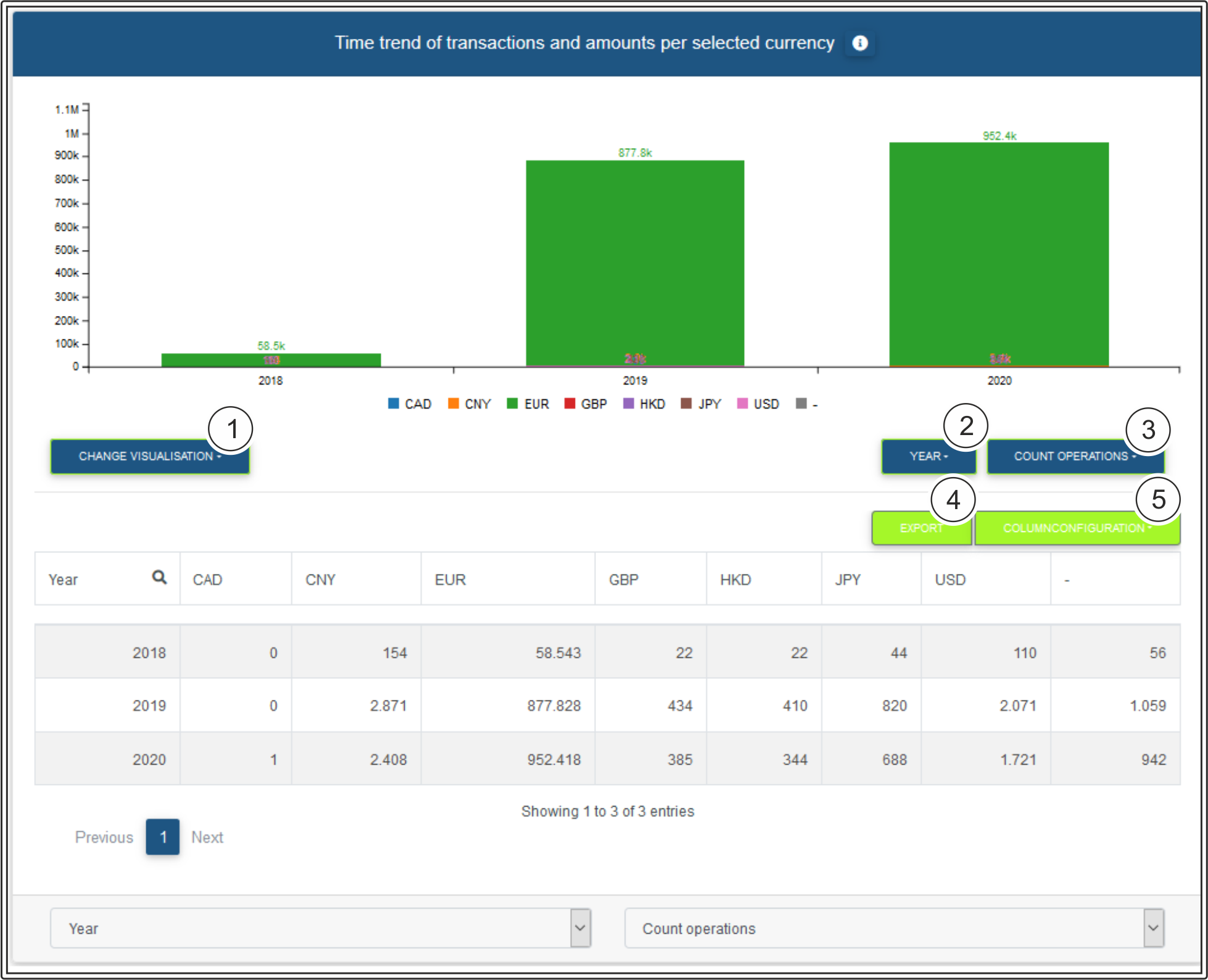
- Currency
- Select the following types of chart: line chart, bar chart, curve chart and area chart
- Select display by year, quarter, month, week and date as intervals
- Display by types of operation: authorised amount, captured amount, refunded amount and number of operations
- Export the current table contents as an Excel file
- Configure column configuration
- Search function for each column
| Info | ||
|---|---|---|
| ||
You can hide individual currencies by clicking on them. Clicking on them again makes the currency appear. The currencies that have been greyed out are hidden, and are not shown in the chart. |
| Info | ||
|---|---|---|
| ||
You can use the "Column configuration" button to configure columns individually. The column headings highlighted in green are shown. Clicking them allows you to hide the columns shown. In turn, you can make the hidden column headings, which are highlighted in white, appear by clicking them. |
| Multiexcerpt include | ||||||||
|---|---|---|---|---|---|---|---|---|
|
| Linchpin Teaser | ||||||||
|---|---|---|---|---|---|---|---|---|
| ||||||||
On this page
| Table of Contents | ||
|---|---|---|
|
In this section
| Content by Label | ||||||||
|---|---|---|---|---|---|---|---|---|
|