Versions Compared
Key
- This line was added.
- This line was removed.
- Formatting was changed.
| Page properties | ||||
|---|---|---|---|---|
| ||||
|
| Page properties | ||||
|---|---|---|---|---|
| ||||
|
You can have velocity checks configured in your Paygate as an additional security measure.
| Info | ||||||||||||||||
|---|---|---|---|---|---|---|---|---|---|---|---|---|---|---|---|---|
| ||||||||||||||||
Velocity checks can only be created and viewed by
|
Velocity checks are tools used to check parameters that are automatically queried each time before an operation is created. A rule could, for example, be that a maximum of two payments are permitted using one credit card within a set period of time. When the maximum number has been exceeded in the set period of time, a temporary list entry with the card, account or device data is automatically created in the SecurePay black list. These card, account or device data cannot be used to create operations any more for the specified time. Once the set time has expired, the temporary list entry is automatically removed from the SecurePay black list again.
You can use the tab "Fraud prevention" → "Black List SecurePay" to search for and filter blacklisted card, account or device data. This allows, for example, card, account or device data temporarily blacklisted by one of your support staff to be enabled again. You cannot create temporary list entries.
| Multiexcerpt include | ||||||
|---|---|---|---|---|---|---|
|
Overview of the search criteria

- "Period" selection field
- "Blocking characteristics" selection field
- "Search and Filter" button
| Multiexcerpt include | ||||||
|---|---|---|---|---|---|---|
|
Activating the "Blocking characteristics" selection field
Blacklisting characteristics describe the type of blacklisting that applies. You can set a blacklisting characteristic: Specific details.
Selecting specific details
Descriptions of the specific details can be found in the "Specific detail" table below.
| Info | ||
|---|---|---|
| ||
| The input field next to the drop-down "No specific detail" menu allows you to narrow the search to a character string. The character string that is entered depends on the specific detail selected in the drop-down "No specific detail" menu. |
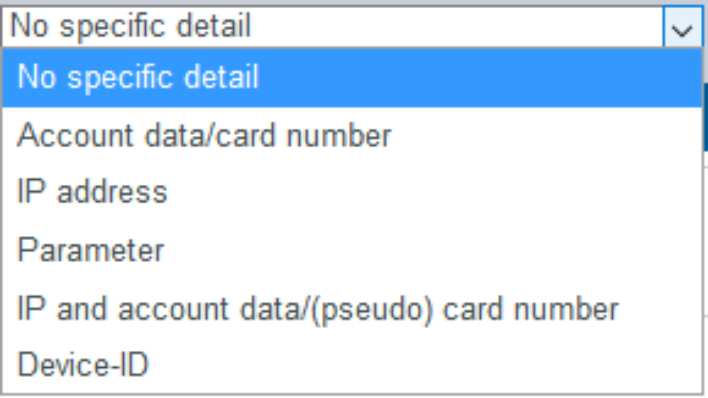
Specific Detail | Description | ||||||||
|---|---|---|---|---|---|---|---|---|---|
| Account data/card number | The account number is a country-specific number and is used to identify a bank account. The card number is the number on the bank card that allows a unique assignment. | ||||||||
IP address | The IP address is a standardised numerical label that allows every end device connected to the internet to be identified uniquely | ||||||||
Parameter | The velocity check that was violated | ||||||||
IP and account data/(pseudo) card number | The IP of the device, account data or card number, of the customer | ||||||||
Device ID | The device ID is the ID of the device in
|
Opening the detailed view of a SecurePay list entry
You can open the detailed view for every list entry in the search results. More information about the blacklisting characteristics are shown to you in the detailed view. Furthermore, the detailed view of the list entry allows you to revoke the blacklisting, or to exempt the card, account or device data in the list entry from the velocity checks.
Proceed as follows to open the detailed view of the list entry:

- "Period" selection field
- "Blocking characteristics" selection field
- "Search and Filter" button
1. Select the period.
2. Select the blacklisting characteristics.
3. Click on the "Search and Filter" button.
→
| Multiexcerpt include | ||||||
|---|---|---|---|---|---|---|
|
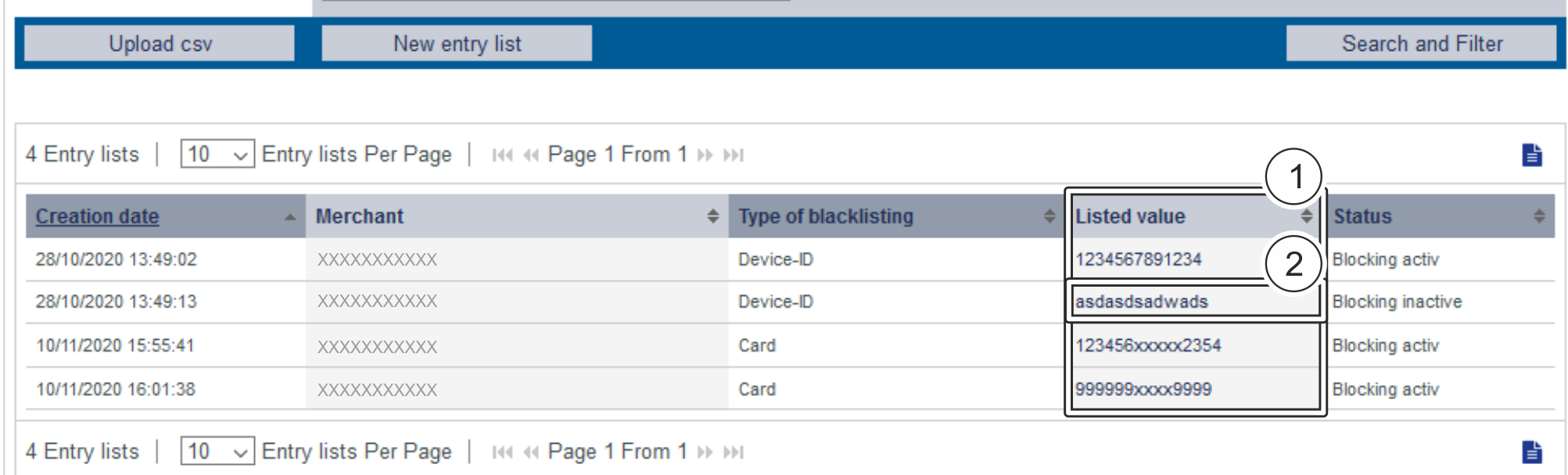
- "Listed value" column
- Name of the blacklisted list entry
3. Click on the value listed for the required list entry in the "Listed value" column.
→ The detailed view of the list entry opens.
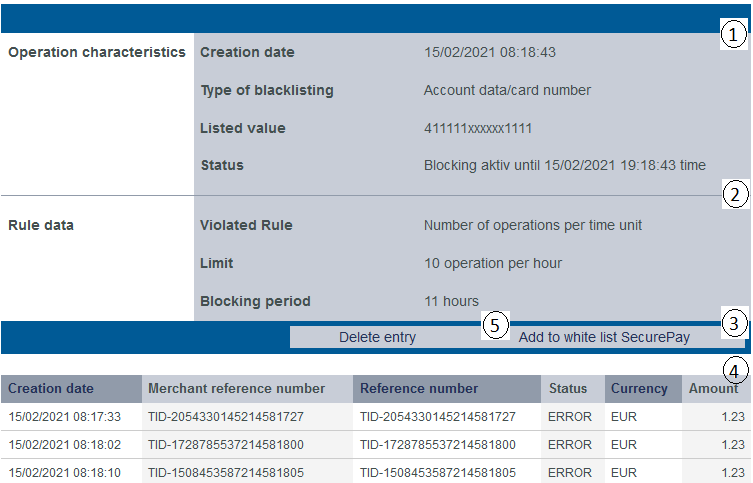
- Operation characteristics
- Rule details
- "Add to SecurePay white list" button
- List entry operations
- "Delete entry" button
| Info | ||
|---|---|---|
| ||
Blacklisting characteristics were accidentally designated as operation characteristics. Please note that this actually refers to blacklisting characteristics. |
Operation characteristics show you the date of creation, the type of blacklisting with the corresponding card number, IBAN or device ID and the status of the list entry.
| Info | |||||||||||||||||||||||||||
|---|---|---|---|---|---|---|---|---|---|---|---|---|---|---|---|---|---|---|---|---|---|---|---|---|---|---|---|
| |||||||||||||||||||||||||||
Velocity checks can only be created and viewed by
|
Rule details show you the velocity checks that were violated.
The "Add to SecurePay white list" button allows you to use the card, account or device data to create a list entry in the SecurePay white list. More information about the SecurePay white list can be found in the corresponding chapter.
The table shows you all the OK and failed operations that were carried out using the card, account or device data.
You can use the "Delete entry" button to delete the list entry from the SecurePay white list.
Multiexcerpt include SpaceWithExcerpt EN MultiExcerptName export search results PageWithExcerpt Content for reuse
| Multiexcerpt include | ||||||||
|---|---|---|---|---|---|---|---|---|
|
| Linchpin Teaser | ||||||||
|---|---|---|---|---|---|---|---|---|
| ||||||||
On this page
| Table of Contents | ||
|---|---|---|
|
In this section
| Content by Label | ||||||||
|---|---|---|---|---|---|---|---|---|
|