Versions Compared
Key
- This line was added.
- This line was removed.
- Formatting was changed.
| Page properties | ||||
|---|---|---|---|---|
| ||||
|
| Page properties | ||||
|---|---|---|---|---|
| ||||
|
The "View operations → Transaction details" tab allows you to search for, filter, and have all payment transactions for an operation displayed. Payment transactions for an operation are for example, reservation, capture or credit. You can search for specific payment transactions in order to find all captures or credits within a given period. Moreover, you can open a detailed view of an operation, and add other actions to the operation. The search results can be exported as an Excel file.
Overview of the search criteria
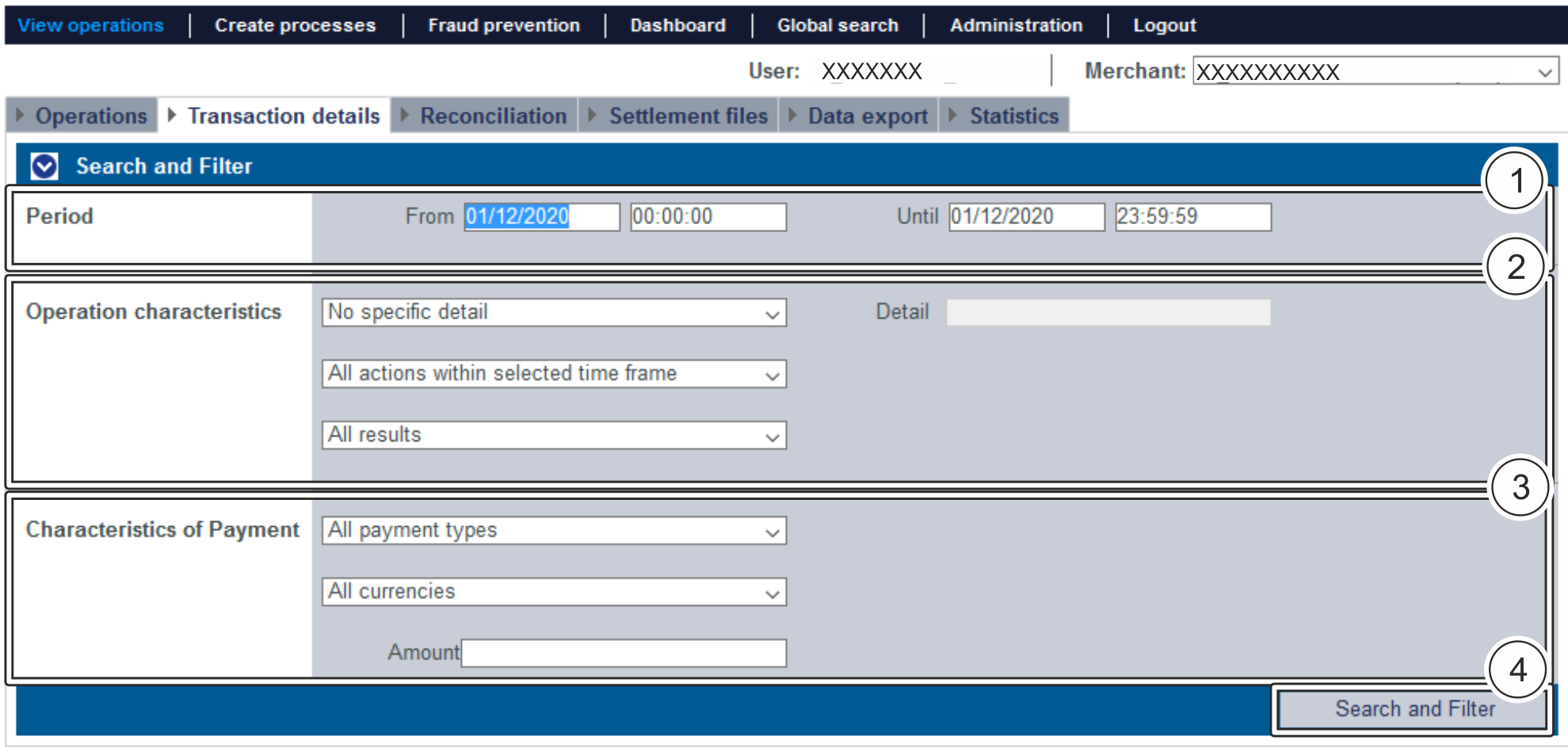
- "Period" selection field
- "Operation characteristics" selection field
- "Characteristics of payment" selection field
- "Search and Filter" button
| Multiexcerpt include | ||||||
|---|---|---|---|---|---|---|
|
Activating the "Operation characteristics" selection field
Operation characteristics describe the type of operation, along with the status it has. You can set three different operation characteristics: specific details, payment transaction, and status.
Selecting specific details
Descriptions of the specific details can be found in the "Specific details" table below.
| Info | ||
|---|---|---|
| ||
The "Detail" input field next to the "No specific detail" drop-down menu allows you to narrow the search to a character string (card number, error code, etc.). The character string that is entered depends on the specific detail selected in the "No specific detail" drop-down menu. |

| Specific Detail | Description | ||||||||||||||||
|---|---|---|---|---|---|---|---|---|---|---|---|---|---|---|---|---|---|
Operation number | The operation number (also "PayID") is an operation code automatically assigned by
| ||||||||||||||||
Card number | The card number is the number on the bank card that allows a unique assignment | ||||||||||||||||
Masked card number (partial search) | Selecting "Masked card number (partial search)" allows a search to be made for parts of the card number | ||||||||||||||||
Pseudo card number | The pseudo card number (PCNr) is an adequate substitute for the card number. You can save and use the pseudo card number (PCNr) without a PCI certification in order to avoid having to enter the card data again in the shop. | ||||||||||||||||
Pseudo card number (partial search) | Selecting "Pseudo card number (partial search)" allows a search to be made for parts of the PCNr | ||||||||||||||||
Account number | The account number is a country-specific number and is used to identify a bank account | ||||||||||||||||
IBAN | An IBAN is a standardised international bank account number and is used to identify a bank account. The IBAN is comprised of the country code (DE for Germany), the two-digit verification code, the bank code, the previous account number. | ||||||||||||||||
Merchant reference number | The merchant reference number is a merchant code automatically assigned by
| ||||||||||||||||
Merchant reference number (partial search) | Selecting "Merchant reference number (partial search)" allows a search to be made for parts of the merchant reference number | ||||||||||||||||
Reference number | The reference number is a code automatically assigned to every payment transaction by
| ||||||||||||||||
Reference number (partial search) | Selecting "Reference number (partial search)" allows a search to be made for parts of the reference number | ||||||||||||||||
Error code | The error code is a number issued by
| ||||||||||||||||
Error code (partial search) | Selecting "Error code (partial search)" allows a search to be made for parts of the error code | ||||||||||||||||
Card holder information | The card holder information is the first name and surname of the account holder |
Selecting a payment transaction
An operation is comprised of several payment transactions for which you can carry out a specific search. Descriptions of the specific payment transactions can be found in the "Payment transactions" table below.

| Status | Beschreibung | Status | Beschreibung |
|---|---|---|---|
| ACCOUNT_VERIFICATION | Verify ACC function, credit card verification | CREDIT | Credit for a transaction |
ACTIVATION | Activation of a transaction (Klarna/Billpay) | CREDIT INVOICE | Credit for debtor management |
ACTIVATION PARTLY | Partial activation of a transaction (Klarna/Billpay) | CREDIT PARTLY | Partial credit for a transaction |
AUTHENTICATE | Authentication of a 3-D Secure transaction | CURRENCY_CONVERSION | DCC transaction |
AUTHORISE | Authorisation of a transaction | FRAUD | Scoring engine |
CALCULATION | Calculation status (Ratepay/Unzer [paymorrow]) | IDENT | Identifier for a transaction |
CANCEL ACTIVATION | Activation of a transaction cancelled (Billpay only) | INCREMENT | Increase in amount blocked on credit card |
CANCEL ACTIVATION PARTLY | Activation of a transaction partly cancelled (Billpay only) | INITIALIZE | Initialise payment (Ratepay/Billpay) |
CANCEL RESERVATION | Amounts blocked for a transaction cancelled (Billpay only) | INVOICE | Create debtor management invoice |
CANCEL RESERVATION PARTLY | Amounts blocked for a transaction partly cancelled (Billpay only) | LOGIN | Special feature of Amazon Pay |
CAPTURE | Capture of a transaction | ORDER | Creation of a transaction |
CHANGE | Change to a transaction (Amazon/Ratepay) | ORDER REVERSE | Undo the creation of a transaction |
CHANGE RESERVATION | Change to an amount blocked (Amazon/Ratepay) | PAIRING | Merging of a transaction (Klarna only) |
CHARGEBACK | Chargeback of the information | RESERVATION | Amount reserved (Klarna/Billpay) |
CHECKOUT | Special feature of Amazon Pay | REVERSE AUTHORISE | Cancellation of an authorisation for a transaction |
CHECKOUT_PAIRING | Special feature of Amazon Pay | REVERSE CAPTURE | Cancellation of the capture of a transaction |
CLOSE | Special feature of Amazon Pay | REVERSE CREDIT | Cancellation of a credit transaction |
CONFIGURATION | Transaction set up | REVERSE SALE | Cancellation of a sales transaction |
CONFIRM | Special feature of Amazon Pay | RISK CHECK | Consumer check/risk (BIG. Afterpay) |
SALE | Purchase transaction (authorisation and capture in one step) | ||
TRANSLATE | Special status (Tamara) | ||
UPDATE | Transaction update (Klarna only) |
Selecting the status
Descriptions of the statuses can be found in the "Status" table below.

| Status | Description |
|---|---|
| OK | Status of the payment transaction is "OK". The operation has been completed. |
OPEN | Status of the payment transaction is "OPEN". The operation has not been completed yet. |
NOT OK | Status of the payment transaction is "NOT OK". The operation has not been completed. |
Activating the "Characteristics of payment" selection field
Characteristics of payment describe the paymethod used for an operation, along with the associated currency and total. You can set three different characteristics of payment: Paymethod, currency and amount.
Selecting the paymethod or payment method provider
You can either search for all credit cards, or select a payment method provider. The "All payment types" drop-down menu shows you all paymethods that have been enabled for you in
| Multiexcerpt include | ||||||
|---|---|---|---|---|---|---|
|
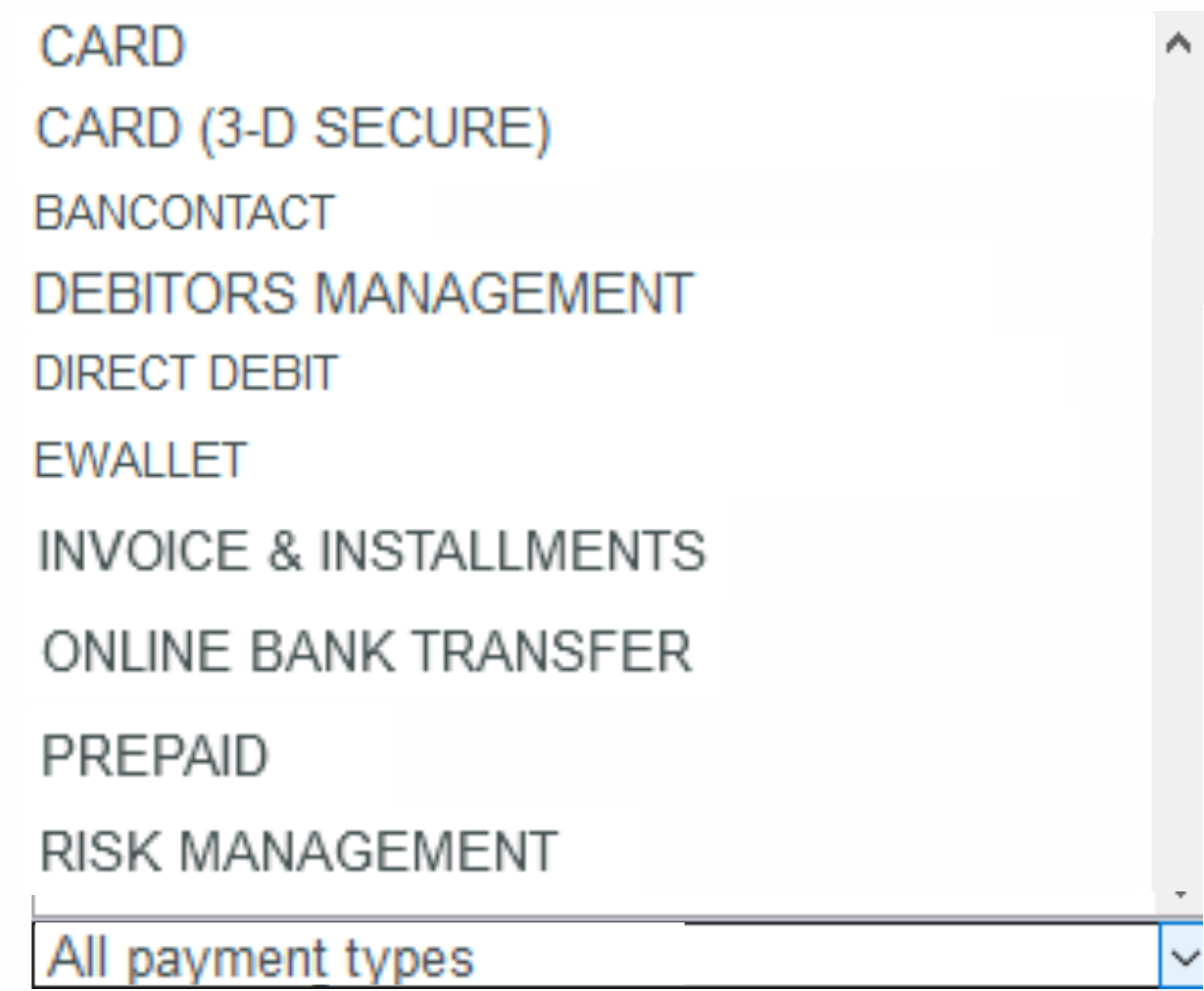
| Status | Description |
|---|---|
CARD | All payment method providers that support credit cards |
CARD (3-D SECURE) | All payment method providers that support credit cards with 3-D Secure authentication |
BANCONTACT | All payment method providers that support Bancontact |
DEBTOR MANAGEMENT | All payment method providers that support debtor management |
DIRECT DEBIT | All payment method providers that support direct debit |
EWALLET | All payment method providers that support online wallets |
INVOICE & INSTALMENTS | All payment method providers that support payments by invoice and in instalments |
ONLINE BANK TRANSFER | All payment method providers that support online bank transfers |
PREPAID | All payment method providers that support prepaid |
RISK MANAGEMENT | All service providers that support risk management |
| Info | ||
|---|---|---|
| ||
| More information about the individual paymethods can be found here: Paymethods. |
Selecting currency and amount
When you open the "All currencies" drop-down menu, you will see all currencies that can be selected. You can narrow the search to a specific amount of money in the "Amount" input field.
| Info | ||
|---|---|---|
| ||
The amount entered depends on the currency selected beforehand from the "Currency" drop-down menu. You must enter the amount in the largest currency unit using the decimal notation applicable for the currency (e.g. €10,50). Whether decimals are allowed does, however, depend on the respective currency. |
| Multiexcerpt include | ||||||
|---|---|---|---|---|---|---|
|
| Multiexcerpt include | ||||||
|---|---|---|---|---|---|---|
|
| Multiexcerpt include | ||||||||
|---|---|---|---|---|---|---|---|---|
|
| Linchpin Teaser | ||||||||
|---|---|---|---|---|---|---|---|---|
| ||||||||
On this page
| Table of Contents | ||
|---|---|---|
|
In this section
| Content by Label | ||||||||
|---|---|---|---|---|---|---|---|---|
|