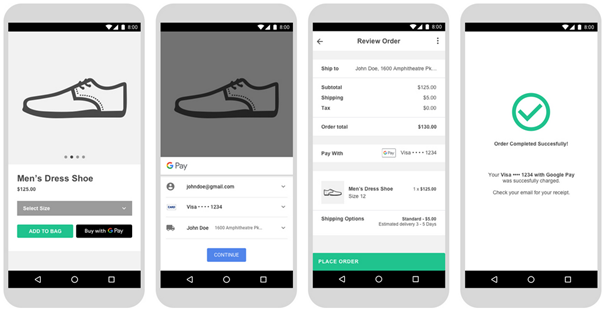Paygate interface
| Multiexcerpt include | ||||||
|---|---|---|---|---|---|---|
|
Calling the interface
Two transactions are created when making a credit card payment via Google Pay. In the Google Pay transaction the required credit card data are determined first and the actual credit card transaction is then carried out automatically. This takes place via a server-to-server connection and supports all usual credit card transaction options. The difference here, however, is that you don't transmit the credit card information, which you don't know. Instead, you transmit the Token generated by Google Pay, which contains the required credit card data in encrypted form.
In order to make a credit card payment with Google Pay, please use the following URL:
Notice: For security reasons, Paygate rejects all payment requests with formatting errors. Therefore please use the correct data type for each parameter.
The following table describes the encrypted transfer parameters for Google Pay. In addition you can submit any parameters that are applicable or required for a credit card payment (without credit card data). More information about this you can find within Card processing EN.
Parameter | Format | CND | Description |
|---|---|---|---|
MerchantID | ans..30 | M | MerchantID, assigned by Computop. Additionally this parameter has to be passed in plain language too. |
TransID | ans..64 | M | TransactionID which should be unique for each payment |
RefNr | ns..30 | O | Unique reference number |
Amount | n..10 | M | Amount in the smallest currency unit (e.g. EUR Cent) Please contact the helpdesk, if you want to capture amounts < 100 (smallest currency unit). |
Currency | a3 | M | Currency, three digits DIN / ISO 4217 |
MAC | an64 | M | Hash Message Authentication Code (HMAC) with SHA-256 algorithm |
UserData | ans..1024 | O | If specified at request, Paygate forwards the parameter with the payment result to the shop. |
RTF | a1 | O | Establishment of Credential on File Agreement (Cardholder agrees that his card data can be stored for further transactions). |
Capture | ans..6 | O | Determines the type and time of capture. AUTO: capturing immediately after authorisation (default value). MANUAL: capturing made by the merchant. <Number>: Delay in hours until the capture (whole number; 1 to 696). |
OrderDesc | ans..64 | M | Description of purchased goods, unit prices etc. |
URLNotify | ans..256 | O | Complete URL which Paygate calls up in order to notify the shop about the payment result. The URL may be called up only via port 443. It may not contain parameters: Use the UserData parameter instead. |
TokenExt | ans..1024 | M | Google Pay Token as JSON string in the Base64 format |
Channel | a..10 | O | Channel over which the order is processed. Allowed values are WEBSITE and MOBILE_APP |
Parameters for Google Pay
The following table describes the result parameters with which the Paygate responds to your system:
Parameter | Format | CND | Description |
|---|---|---|---|
MID | ans..30 | M | MerchantID, assigned by Computop |
PayID | an32 | M | ID assigned by Paygate for the payment, e.g. for referencing in batch files. This ID refers to the credit card transaction unless an error occurs already at the Google Pay transaction. |
XID | an32 | M | ID for all single transactions (authorisation, capture, credit note) for one payment assigned by Paygate |
TransID | ans..64 | M | Merchant’s transaction number |
RefNr | ns..30 | O | Unique reference number |
UserData | ans..1024 | O | If specified at request, Paygate forwards the parameter with the payment result to the shop. |
Status | a..50 | M | OK or FAILED |
Description | ans..1024 | M | Further details in the event that payment is rejected. Please do not use the Description but the Code parameter for the transaction status analysis! |
Code | n8 | M | Error code according to Paygate Response Codes (A4 Error codes) |
| schemeReferenceID | ans..64 | C | Card scheme specific transaction ID required for subsequent credential-on-file payments, delayed authorizations and resubmssions. |
Result parameters for Google Pay
Capture / Credit / Reversal
Captures, credits and reversals do not refer to the Google Pay transaction but directly to the credit card transaction. More information about this you can find within Card processing EN.
Batch processing via the interface
Captures, credits and reversals via batch do not refer to the Google Pay transaction but directly to the credit card transaction. More information about this you can find within the document Card processing EN.