Versions Compared
Key
- This line was added.
- This line was removed.
- Formatting was changed.
| Page properties | |||||||||||||||
|---|---|---|---|---|---|---|---|---|---|---|---|---|---|---|---|
| |||||||||||||||
|
Searching for and filtering operations
You can use the "View operations → Operations" tab to search for and filter operations. It allows you to set filters for the time period, the operation characteristics, and the characteristics of payment. Moreover, you can open a detailed view of an operation, and add other actions to the operation. You can export the search results as an Excel file.
Overview of the search criteria
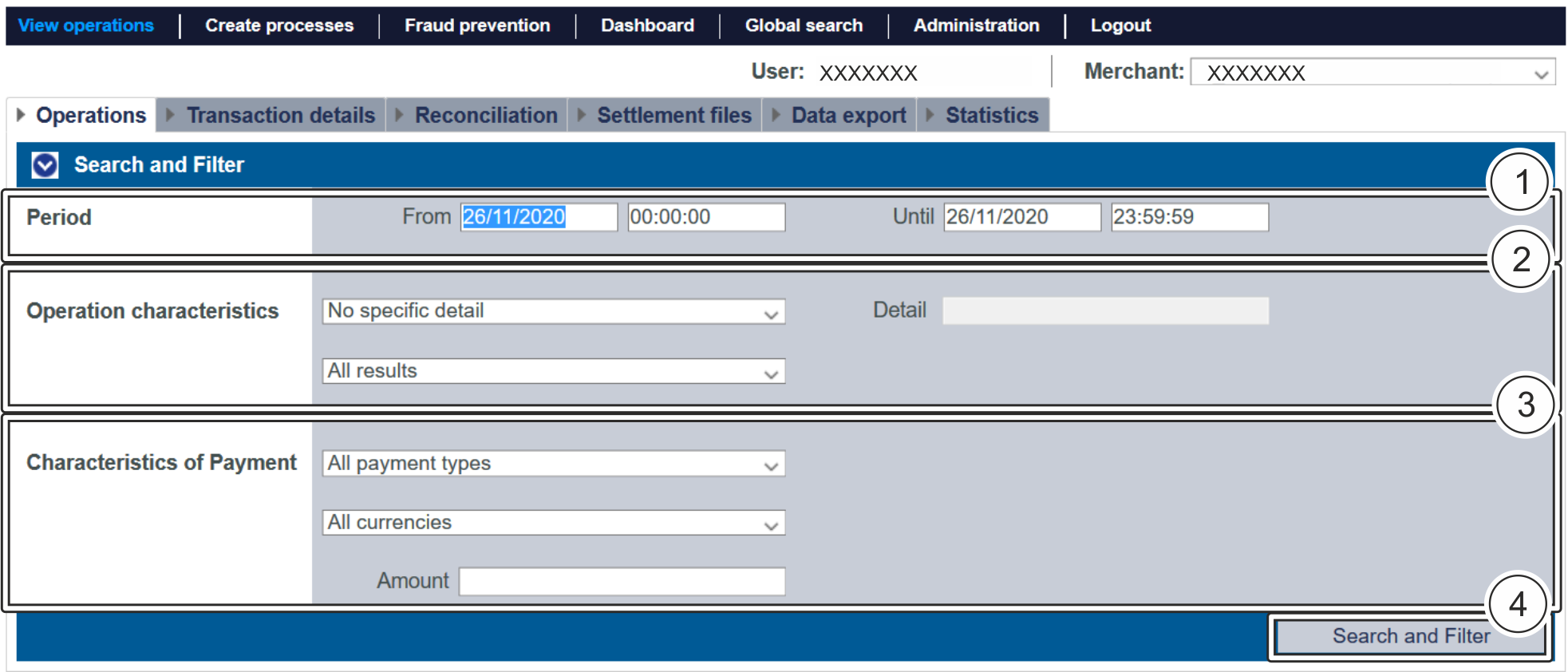
- "Period" selection field
- "Operation characteristics" selection field
- "Characteristics of payment" selection field
- "Search and Filter" button
| Multiexcerpt include | ||||||
|---|---|---|---|---|---|---|
|
Activating the "Operation characteristics" selection field
Operation characteristics describe the type of operation, along with its associated status. You can set two different operation characteristics: Specific details and Status.
Selecting specific details
Descriptions of the specific details can be found in the "Specific details" table below.
| Info | ||
|---|---|---|
| ||
The "Detail" input field next to the "No specific detail" drop-down menu allows you to narrow the search to a character string (card number, error code, etc.). The character string that is entered depends on the specific detail selected in the "No specific detail" drop-down menu. |

| Specific detail | Description | ||||||||||||||||
|---|---|---|---|---|---|---|---|---|---|---|---|---|---|---|---|---|---|
Operation number | The operation number (also "PayID") is an unique operation code automatically assigned by
| ||||||||||||||||
Card number | The card number is the number on the credit card that has been used for an operation | ||||||||||||||||
Pseudo card number (PCNr) | The pseudo card number (PCNr) is an adequate substitute for the card number. The pseudo card number (PCNr) can be saved and used by merchants without a PCI certification so that customers do not have to enter card data over and over again. | ||||||||||||||||
Account number | The account number is a number valid within a given country and is used to identify a bank account | ||||||||||||||||
IBAN | An IBAN is a standardised international bank account number and is used to identify a bank account. The IBAN is comprised of the country code (DE for Germany), the bank code, the previous account number, and the two-digit verification code. | ||||||||||||||||
Merchant reference number | The merchant reference number is a merchant code assigned by you to identify an operation | ||||||||||||||||
Merchant reference number (partial search) | Selecting "Merchant reference number (partial search)" allows a search for parts of the merchant reference number | ||||||||||||||||
Reference number | The reference number is a code automatically assigned to every payment transaction by
| ||||||||||||||||
Reference number (partial search) | Selecting "Reference number (partial search)" allows a search to be made for parts of the reference number | ||||||||||||||||
Error code | The error code is a code assigned by
|
Selecting the status
Descriptions of the statuses can be found in the "Status" table below.

| Status | Description |
|---|---|
OK | The status of the operation is "OK". The operation has been completed. |
| The status of the operation is "OK". The operation was successful. |
| The status of the operation is "OK". The authorisation of the operation was successful. |
OPEN | The status of the operation is "OPEN". The operation has not been completed yet. |
| The status of the operation is "OPEN". The 3-D Secure authentication of the operation has not been completed by the customer yet. |
| The status of the operation is "OPEN". The operation has been initiated. |
| The status of the operation is "OPEN". The operation has been initiated, but has not been completed yet. |
| The status of the operation is "OPEN". The operation has been authorised and been posted, but is still outstanding. |
| The status of the operation is "OPEN". The operation has been authorised and posting has been scheduled, but is still outstanding. |
| The status of the operation is "OPEN". The operation has been authorised, the posting completed and the credit submitted, but is still outstanding. |
NOT OK | The status of the operation is "NOT OK". The operation has not been completed. |
| The status of the operation is "NOT OK". The operation was not successful. |
| The status of the operation is "NOT OK". The operation was cancelled. |
Activating the "Characteristics of payment" selection field
Characteristics of payment describe the paymethod used for an operation, along with the associated currency and total. You can set three different characteristics of payment: Paymethod, currency and amount.
Selecting the paymethod or payment service provider
You can either search for all credit cards, or select a payment service provider. The "All payment types" drop-down menu shows you all paymethods that have been enabled for you in
| Multiexcerpt include | ||||||
|---|---|---|---|---|---|---|
|
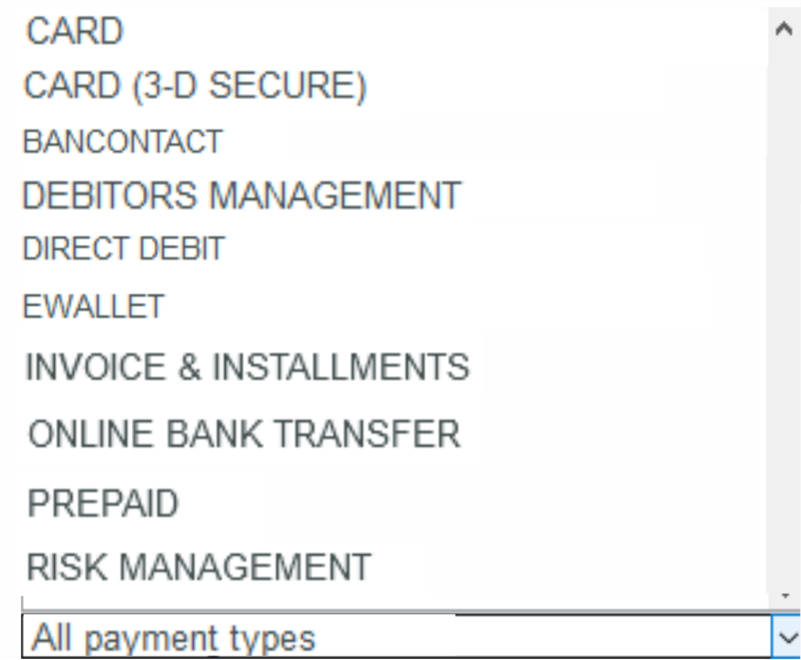
| Status | Description |
|---|---|
| CARD | All payment service providers that support credit cards |
CARD (3-D SECURE) | All payment service providers that support credit cards with 3-D Secure authentication |
BANCONTACT | All payment service providers that support Bancontact |
DEBTOR MANAGEMENT | All payment service providers that support debtor management |
DIRECT DEBIT | All payment service providers that support direct debit |
EWALLET | All payment service providers that support online wallets |
INVOICE & INSTALMENTS | All payment service providers that support purchase on invoice and hire-purchase |
ONLINE BANK TRANSFER | All payment service providers that support online bank transfers |
PREPAID | All payment service providers that support prepaid cards |
RISK MANAGEMENT | All service providers that support risk management |
| Info | ||
|---|---|---|
| ||
| More information about the individual paymethods can be found here: Paymethods. |
Selecting currency and amount
When you open the "All currencies" drop-down menu, you will see all currencies that can be selected. You can narrow the search to a specific amount of money in the "Amount" input field.
| Info | ||
|---|---|---|
| ||
You can enter an amount in the "Amount" input field next to the "All currencies" drop-down menu. The amount entered depends on the currency selected from the "All currencies" drop-down menu beforehand. The amount is specified with decimals (e.g. 10.50 €) of the selected currency. However, it depends on the currency whether decimals are allowed or not. |
| Multiexcerpt include | ||||||
|---|---|---|---|---|---|---|
|
| Multiexcerpt include | ||||||
|---|---|---|---|---|---|---|
|
| Multiexcerpt include | ||||||||
|---|---|---|---|---|---|---|---|---|
|
| Linchpin Teaser | ||||||||
|---|---|---|---|---|---|---|---|---|
| ||||||||
On this page
| Table of Contents | ||
|---|---|---|
|
In this section
| Content by Label | ||||||||
|---|---|---|---|---|---|---|---|---|
|